Articoli:
How to quickly make changes to a contact group, add new information, tags, give access to a product.
In questo articolo:
In the basic version of CRM Kwiga, the possibility of mass actions is available - to enter new information or perform actions on all contacts or a group of contacts.
By default, the Bulk actions button is inactive, to activate it, you must select at least 1 contact by checking the checkbox on the left.

You can either mark contacts manually or use the filter to filter out a specific group of clients. To select all filter results, use the appropriate button.

Contact Actions

Possible contact actions include:
- Send activation email - send another activation email. If for some reason the student has not received or cannot find the activation letter, then you can forward it. The letter contains a link with auto login, that is, when clicking on the link from the letter, the student will automatically get into his account on Kwiga.
- Delete - deletes the user, along with the user, the history of the course, tags, practice answers, etc. are deleted.
- Block - blocking means that the student will not be able to see your products in his office.
- Return from deleted - returns the deleted user.
- Unblock - return access to the products of your project.
Actions related to the offer

You can give or remove access to a specific product or products to all or a group of contacts in a couple of clicks.
Actions with contact fields
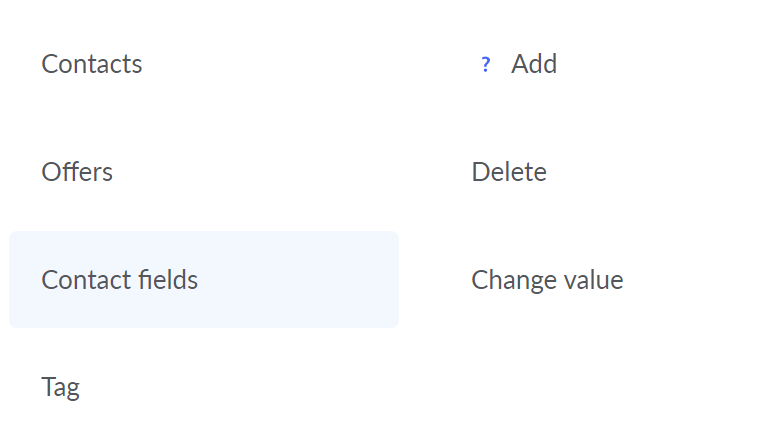
You can only add a new field to selected contacts. This means that not all contacts will have this field. Even if you select all contacts, this field will not be available for new contacts. For the case when all contacts, both existing and in the future, will need to add a field - use the Contact Settings and add a global custom field for this, more about this in the article.
- Delete field - You can delete a field for all selected contacts.
- Edit Values - You can set specific values for a group of contacts using this action.

Tags

Allows you to add and remove tags from a contact or group of contacts.
Non hai trovato la risposta? Contattare il servizio di supporto tramite chat online or Telegram
