How to fix video loading errors on older versions of Windows or browsers that haven't been updated.
In this article:
Sometimes, when viewing a lesson, the video does not load or is not visible. The error occurs on older versions of Windows or in browsers where updates have not been made.
To correct the situation, follow the steps below:
Download certificate file
1. First of all, follow the link and download the file from Google drive
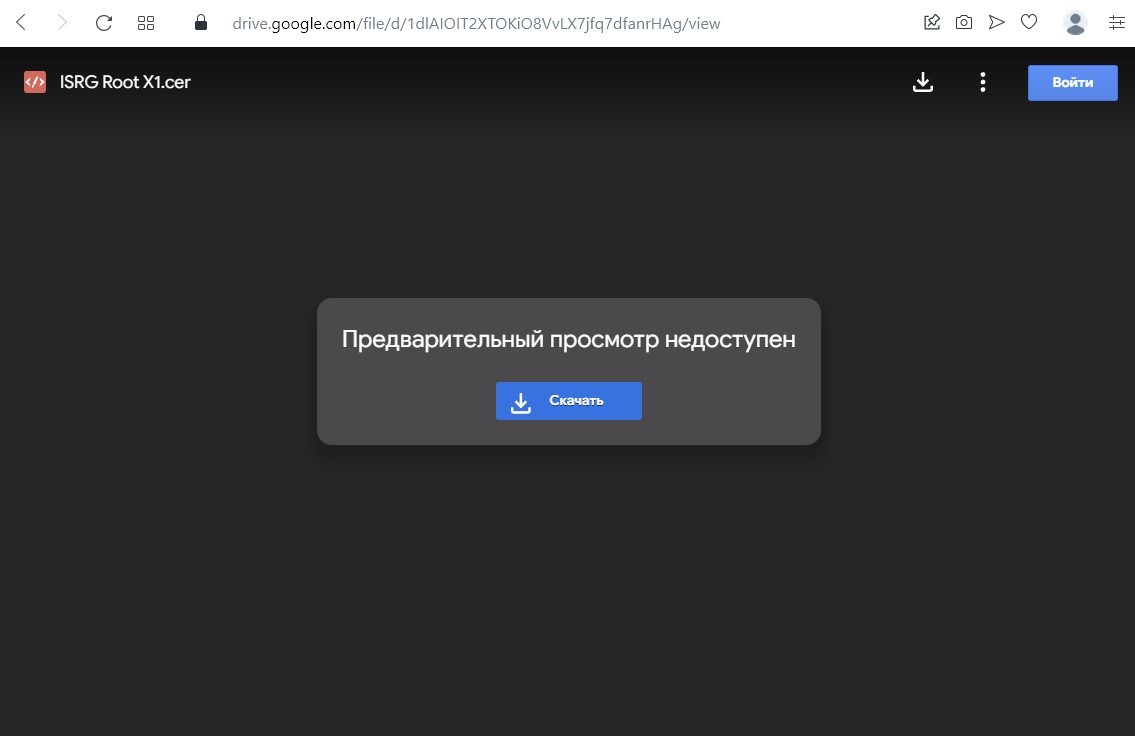
In a new window, with a warning about checking the file, click Download anyway .

Go to control panel
2. Open the Start menu - Control Panel.

3. Then select the Network and Internet section

4. The next step is to click on Internet Options.

Import Certificate
5. In the new window, go to the Content tab and click on Certificates

6. Using the right arrow, find the Trusted Root Certification Authorities tab and click on it.

7. Then click on the Import button…

8. In the Certificate Import Wizard window, click Next to continue.

9. Through Browse... specify the path to the previously downloaded file.

10. Find the file and Open it.

11. Click Next again, then leave the Certificate Store unchanged and click Next and Finish again.
12. After that, in the Security Warning window, click Yes to install this certificate.

13. And then OK, after a successful import.
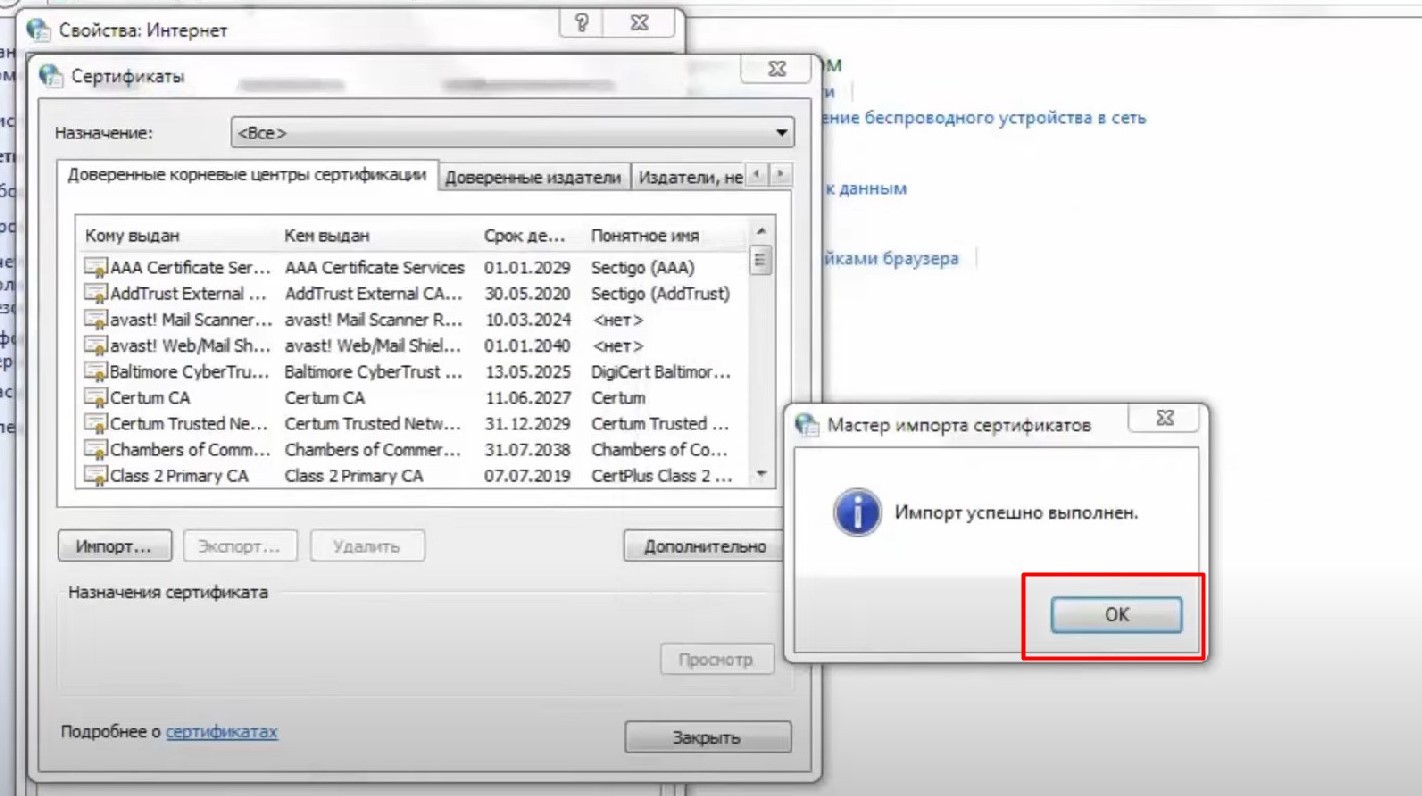
14. Close window Certificates.
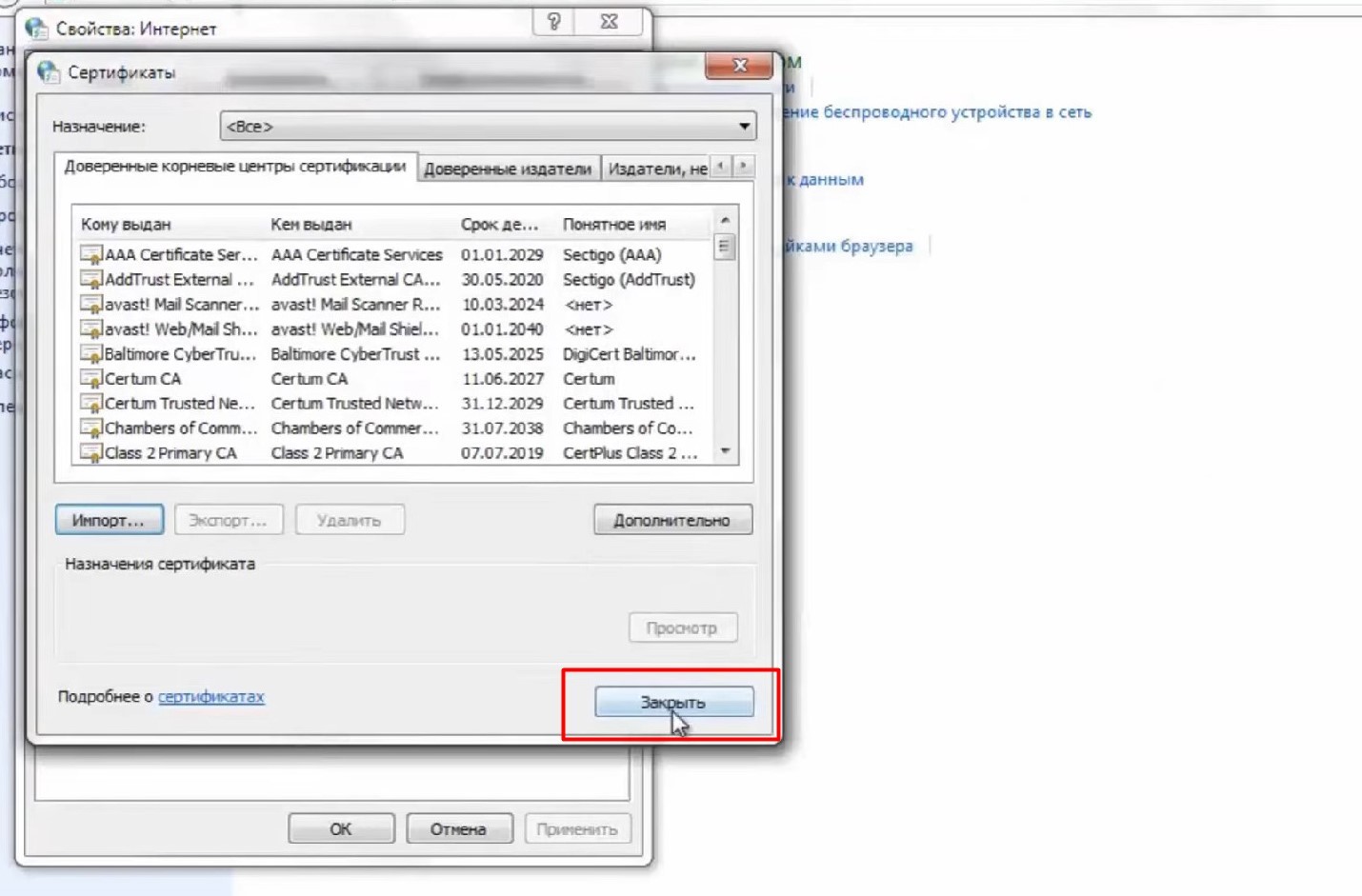
15. Click OK in the Internet Properties window.

16. Close all windows and restart the browser.
Ready. Now the video is loading and you can continue learning.
Didn't find the answer? Contact the support service via online chat or Telegram
