Articles:
How to add new fields, enter the necessary information on the contact card.
By default, standard fields are available on the Kwiga contact card. As usual, we do not limit you in what data to store and use, you can add any fields used in your processes. This can be done by going to CRM Contacts and selecting Settings (gear icon) -Adding Custom Fields

On this page, you can add a field that will appear on all contacts added earlier, as well as on all contacts that will be added later. Here you can also change or delete existing custom fields. When fields are deleted, all data contained in them will also be deleted.
There are also default fields that cannot be edited or deleted:

If the contact database you are migrating contains only standard fields - you can skip the step below and go directly to Bulk import. If you are transferring additional data, you need to create all the fields that will be used during import.
To add a new field, use the +Global Field button. When you click it, you will be prompted to select the field type:

String field - a field for entering text, so, any information. Suitable for links to Instagram, Telegram and other social networks, brief notes and audience classification.
A text field is also a text input field, it differs in the length of the text itself, which can be stored in this field. Suitable for comments, storing important notes, correspondence history and other long texts.
Phone - only digits can be added to the field
Email Mail - you can only add emails
Dropdown List - you can create a dropdown list and enter values. Convenient for various statuses, marks for the traffic source and other things.
The added values can be moved by adjusting their order in the list by dragging the two stripes icon.
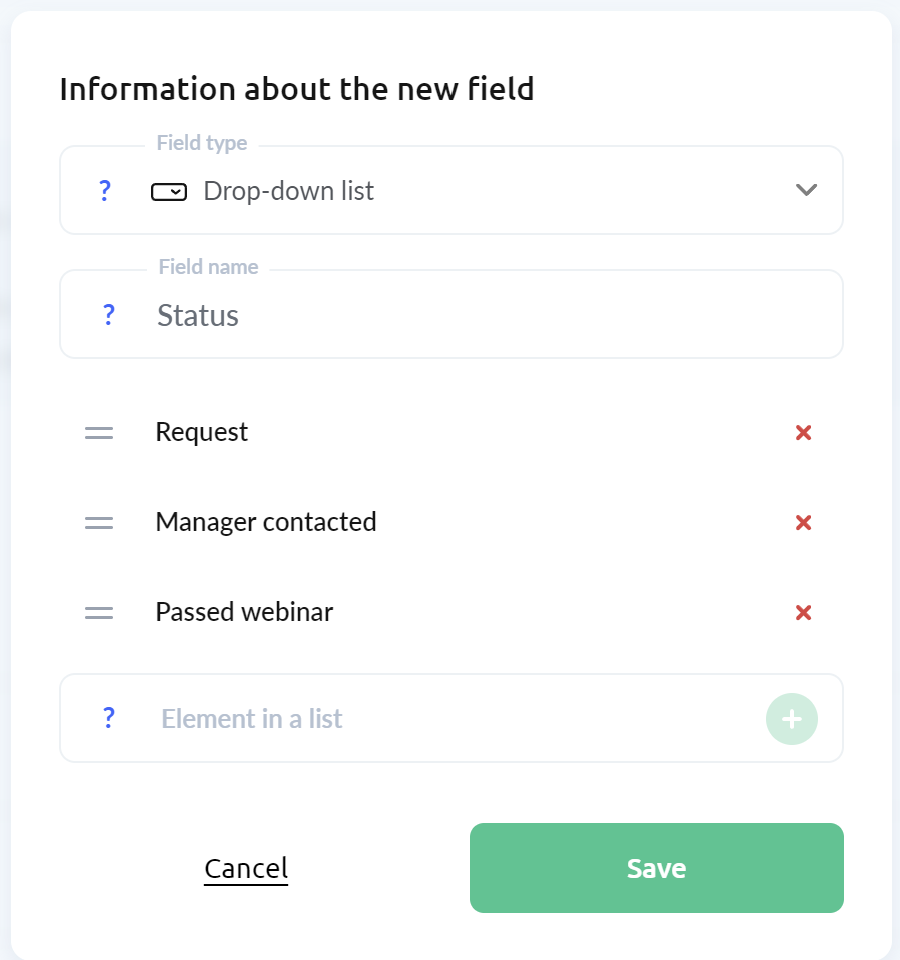
Didn't find the answer? Contact the support service via online chat or Telegram
