Articles:
- Access control
- How to disable login through social media
- How to set your project logo (preview) for messengers
- Changing the project (cabinet) name and other public settings
- Adding your offer to the Kwiga platform
- How to connect an additional project
- How to set a specific language for a page on Kwiga
- Notifications received by students
- Changing the password and login settings
- Changing personal information
- Sender settings and reply address
- Important settings
- How to delete a user account
- Project (School) Presentation Page
- How to Bind Your Own Domain/Subdomain
- Using variables on the project, list of available variables
- Connecting a Custom Domain (Subdomain) for Sending Emails
- How to Add Public Project Information and Contact Channels
- Student Profile Settings
How to set your own image for your dashboard or project to display in messengers.
By default, when you add a link to your project (or a link to a course, offer, lesson, etc.), messengers display a standard image:

The settings in Kwiga allow you to add any other image: a logo, your photo for the preview in messengers:
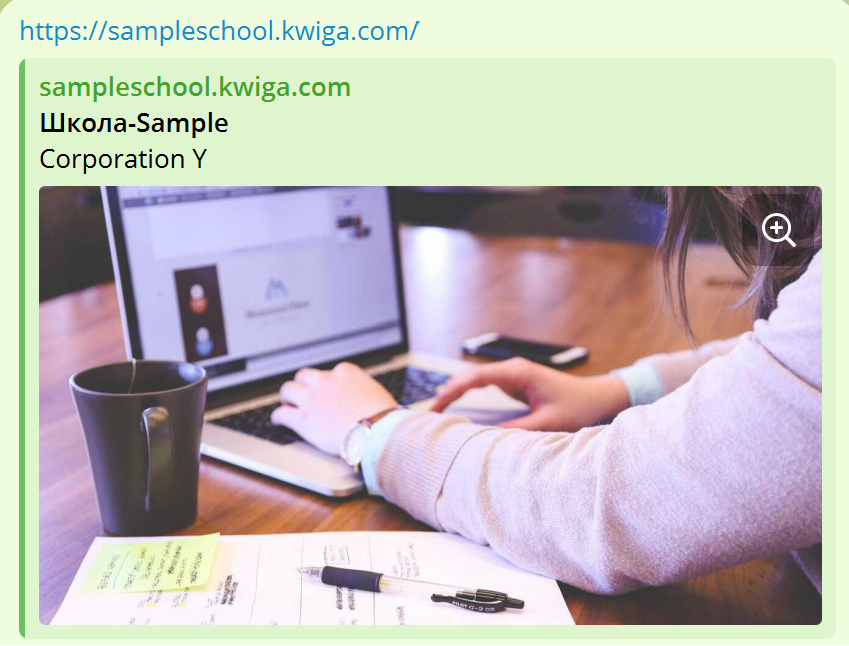
To replace the default image, click on your avatar in the upper right corner, select “All settings,” then “Marketing settings.”
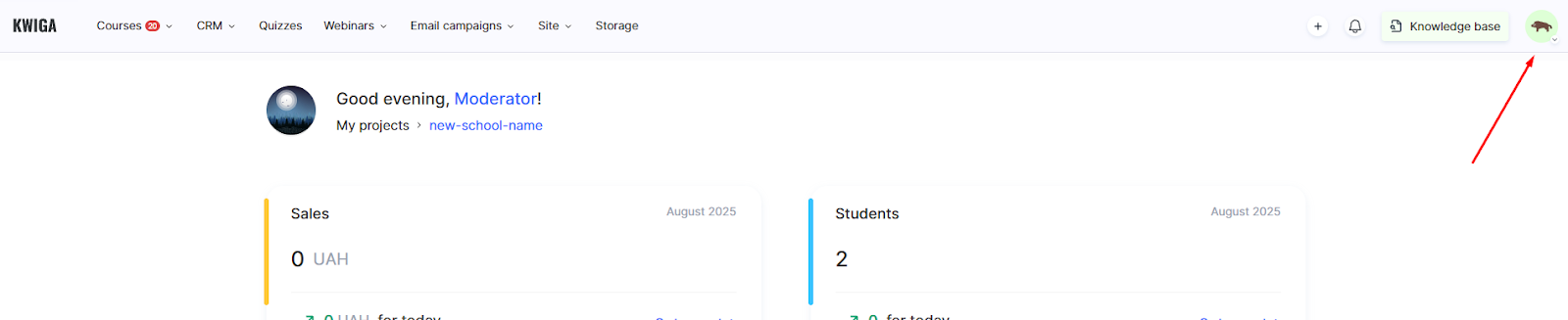
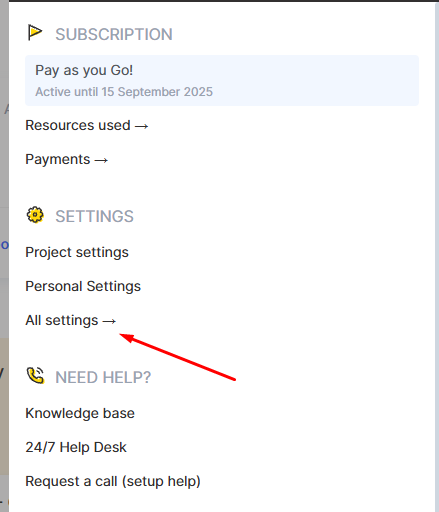
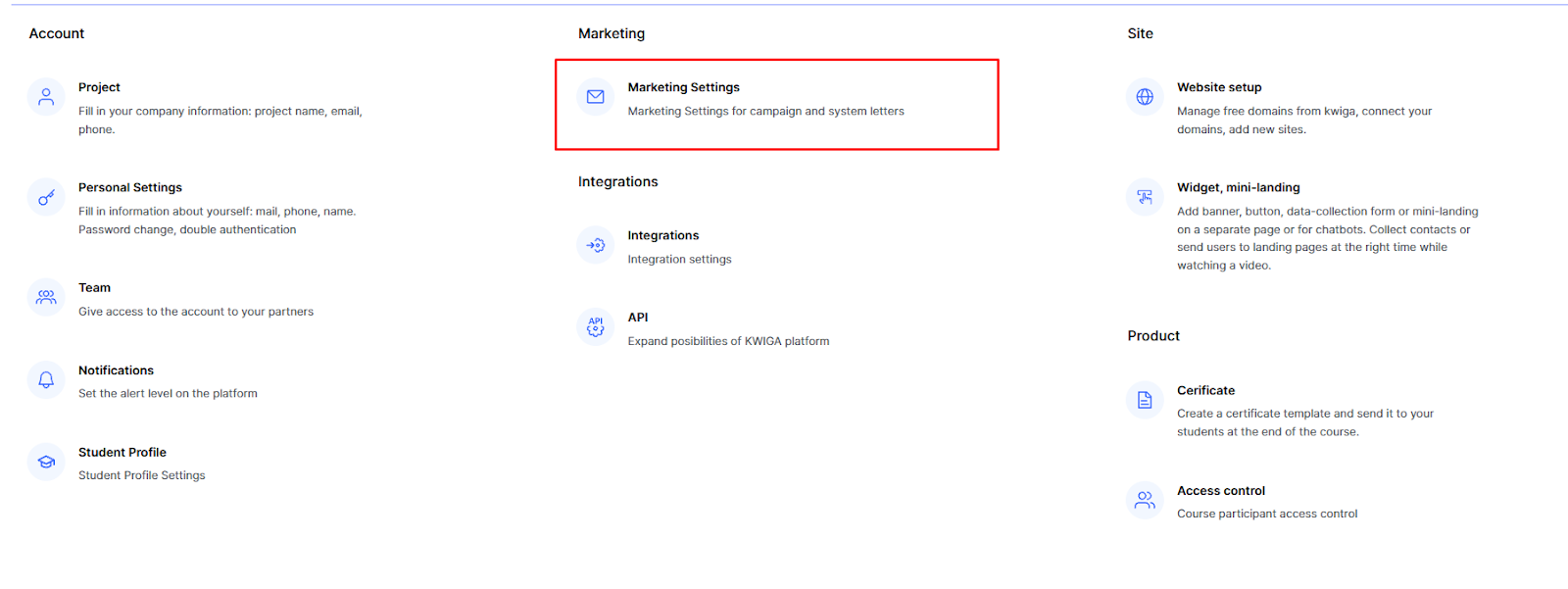
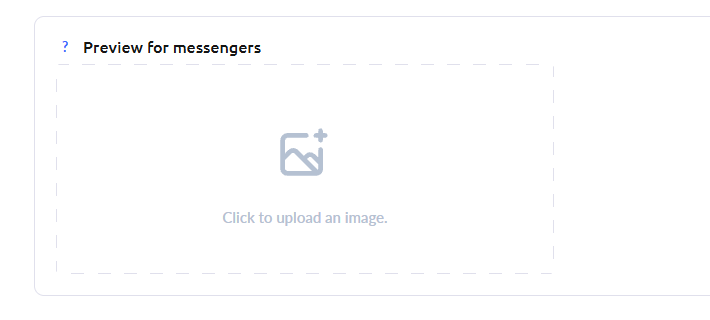
Scroll down the page to the “Messenger preview” section and select the desired image. All changes on this page are saved automatically.
If the image has not updated in Telegram: open the @WebpageBot bot and paste the link to your project to refresh the cache.
Didn't find the answer? Contact the support service via online chat or Telegram
