Articles:
- Access control
- How to disable login through social media
- How to set your project logo (preview) for messengers
- Changing the project (cabinet) name and other public settings
- Adding your offer to the Kwiga platform
- How to connect an additional project
- How to set a specific language for a page on Kwiga
- Notifications received by students
- Changing the password and login settings
- Changing personal information
- Sender settings and reply address
- Important settings
- How to delete a user account
- Project (School) Presentation Page
- How to Bind Your Own Domain/Subdomain
- Using variables on the project, list of available variables
- Connecting a Custom Domain (Subdomain) for Sending Emails
- How to Add Public Project Information and Contact Channels
- Student Profile Settings
This explains how to remove social media login options: login via Facebook, login via Google.
On the Kwiga platform, clients can log in in several ways:
-
Via email
-
Via social media
The latter method is usually preferred by students, but it is important to consider an issue that may arise when selling through Instagram or other apps that use an in-app browser. When opening platform pages, your clients may encounter a message when logging in via Google:
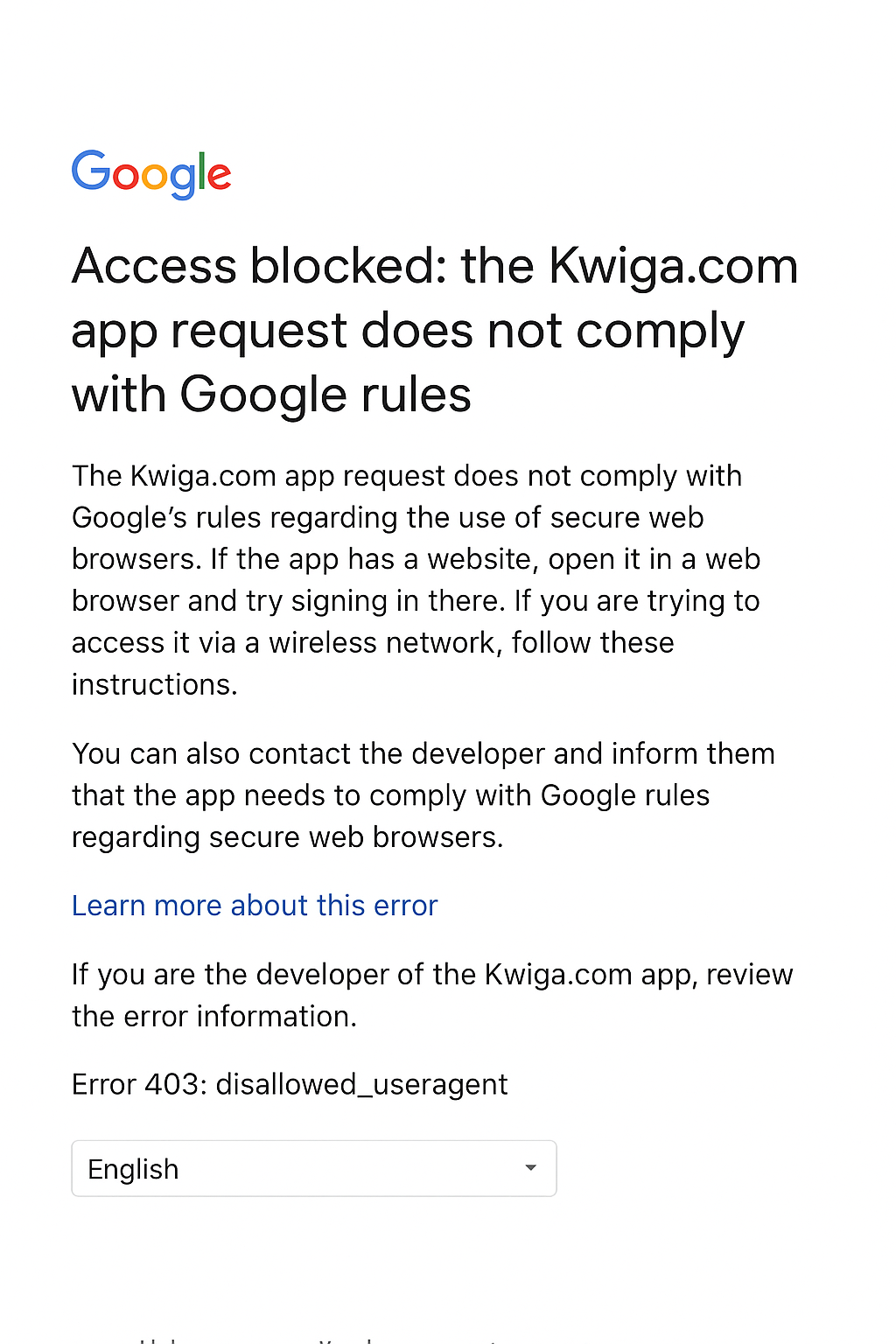
This message is not related to the platform settings and cannot be fixed! It occurs when logging in via a Google account using the in-app browsers of Instagram, Telegram, etc., on mobile devices, regardless of whether the login is on the Kwiga platform or any other service. Logging in through regular browsers like Chrome, Firefox, Opera, Safari, etc., via a Google account works without any issues.
To avoid this message, it is recommended to open links through regular browsers, or you can disable social media login, thereby preventing this message from appearing.
How to disable login via social media
In the top menu, select Contacts:
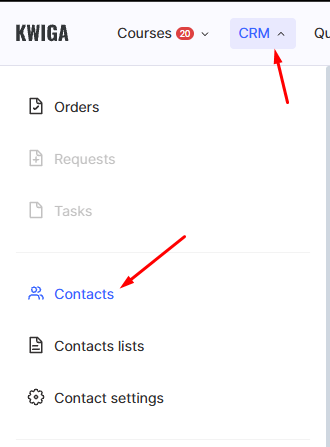
On the page that opens, select Settings → Registration Field Settings:

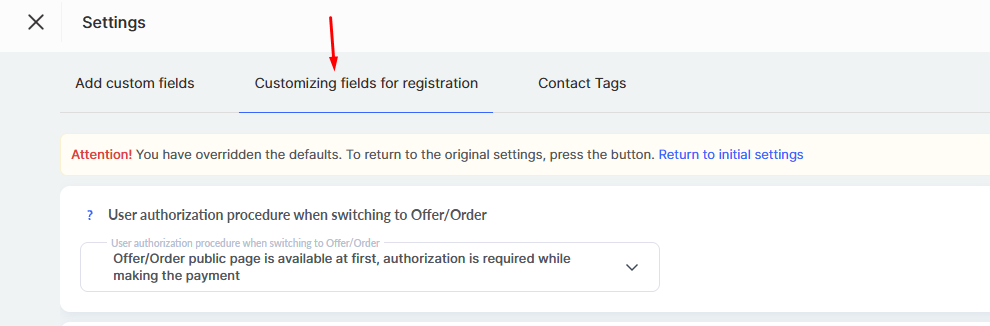
On the page, find the “Quick access via” section and switch the toggles to off for the corresponding social networks.
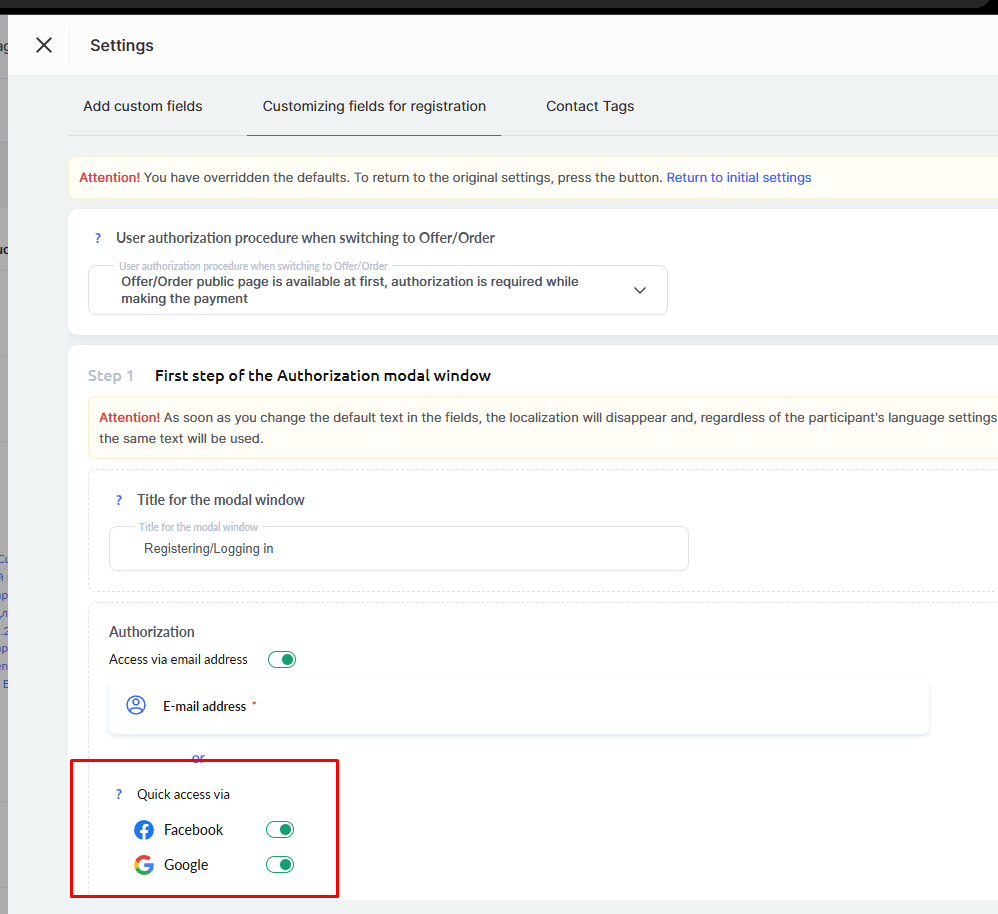
The screenshot below shows the toggle positions when clients will not be able to log in via social networks.
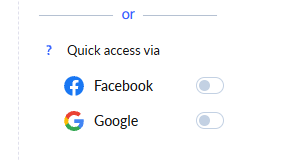
Didn't find the answer? Contact the support service via online chat or Telegram
