Articles:
- Homework
- Tests and grading
- Multiple open-ended questions in one assignment
- Fill in the blanks: insert the missing word
- Matching
- How to set up a test so that the student can view their answers
- Enter the word
- List and multi-list
- Form a sentence from words
- Fill in the table (option to fill in the blanks)
- How to Organize Technical Support for Course Participants
- How to Create an MMPI Psychological Questionnaire
- General Information about Quizzes: Creating and Organizing Practical Tasks, Surveys
- Creating and Configuring Style Templates for Quizzes
- Quiz Result Recalculation
- Quiz Randomizer: Creating Dynamic Tests
- How to Export Quiz Responses to a Separate File
- Quizzes, Practices: Question Types
- Practice settings (opening, closing)
- Quiz Setup
Basic information on the principles of working with quizzes, their structuring, and use in educational products.
In this article:
All quizzes (practical tasks, surveys) are created separately from products and can be added to them later. This means the same quiz can be used across different products, such as in multiple courses simultaneously. Such an approach simplifies educational content management and helps avoid duplicating identical tasks.
To manage quizzes, click the "Quizzes" item in the top menu of the platform. Here you’ll find all the tools for creating, editing, and organizing quizzes.
Creating and Organizing Quizzes
New quizzes are created via the + button.
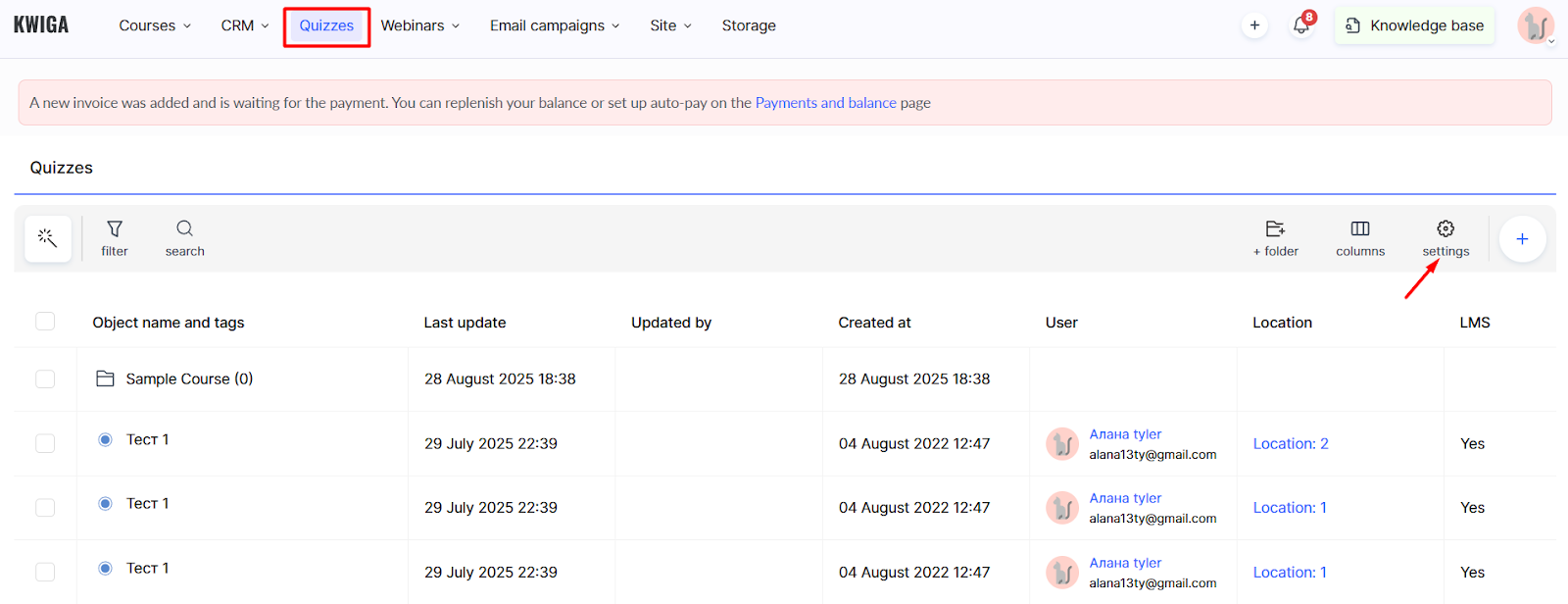
When creating a quiz, the platform will prompt you to add a title and configure basic settings according to your needs. The process is intuitive and does not require special technical knowledge.
For more details on configuring each quiz, refer to the article.
For tips on creating a test on the platform, please see here.
If you’ve already created many tests and need a question randomizer for dynamic testing, check here.
If it’s not about tests but about open-ended questions in assignments, tips can be found here.
For convenient organization, the platform allows you to group quizzes into folders via the +Folder button.
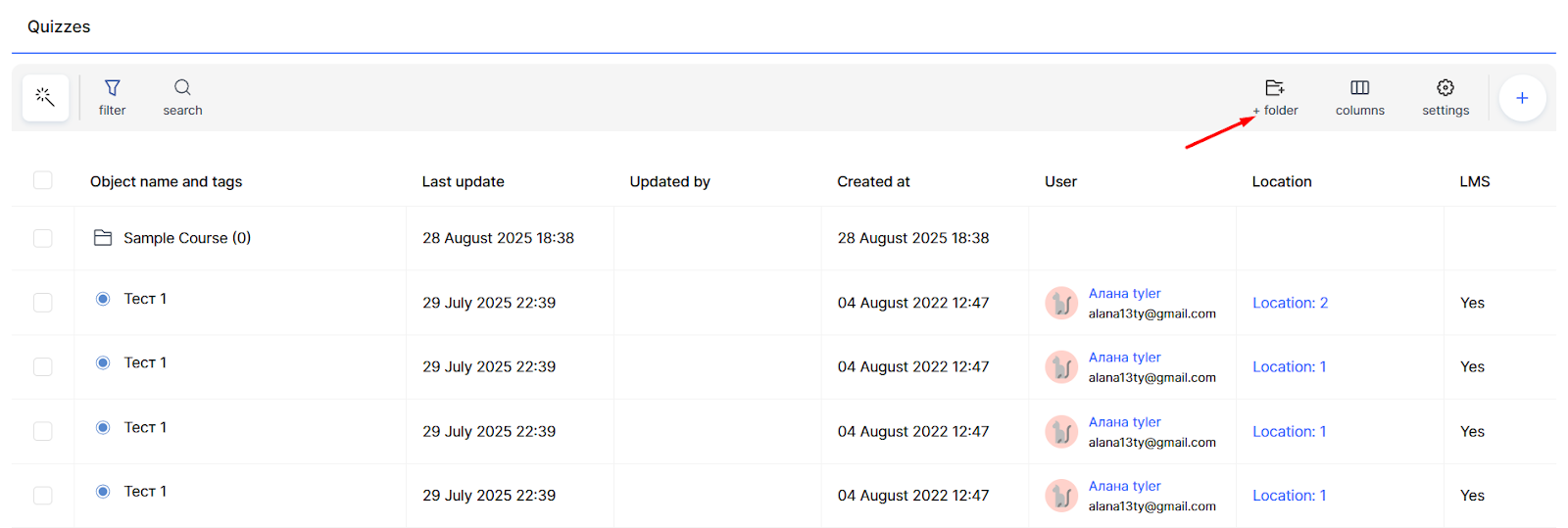
After creating a folder, you need to add a name and click Save. Folders appear in the general list along with quizzes, always displayed at the top and marked with a special icon next to the name.
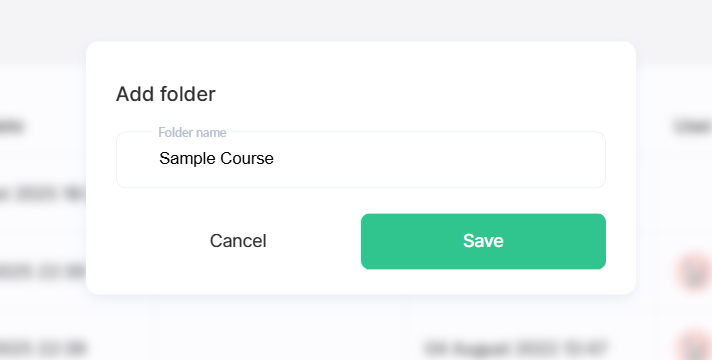
Using folders offers several important advantages:
-
It significantly simplifies navigation when working with many quizzes.
-
It provides a logical structure for educational content.
-
It makes teamwork easier, since different specialists can work with separate folders.
For example, you can create separate folders for different subjects, levels of difficulty, or task types. This allows you to quickly find the necessary materials and maintain order on the platform.
Displaying and Customizing the Quiz List
The quiz list displays all key information for quick navigation.
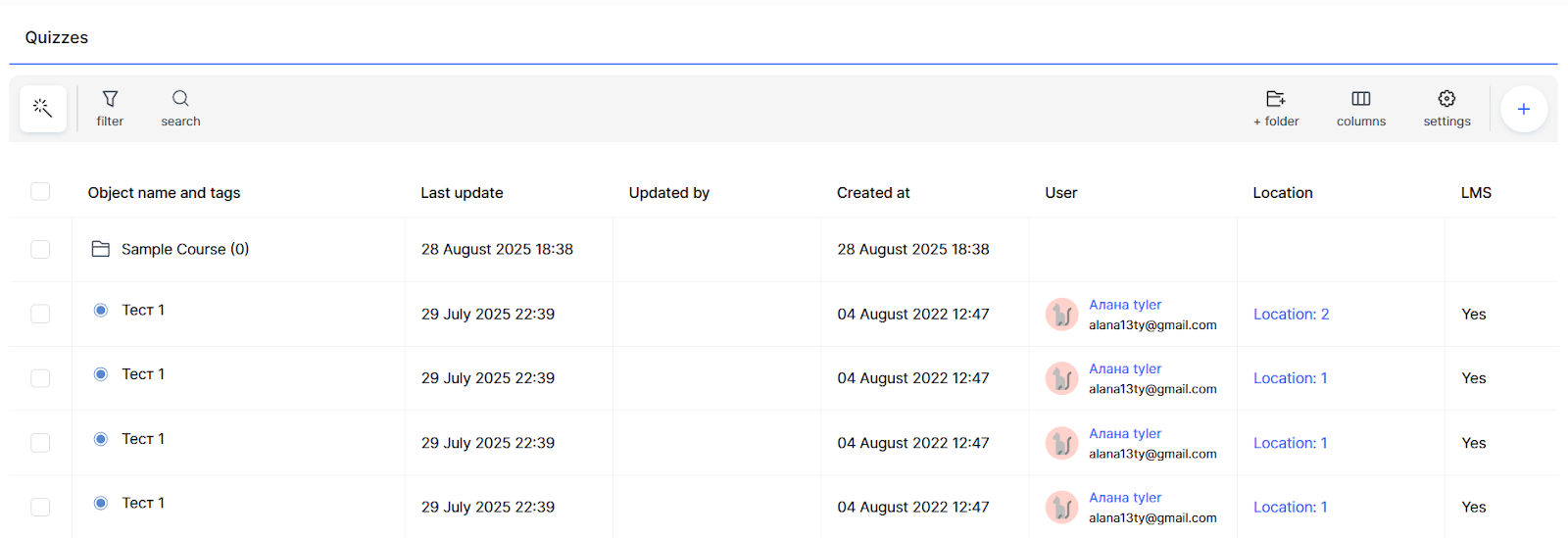
Object Name shows the actual name of the quiz or folder and any tags (if added). Tags are convenient for filtering — for example, you can mark quizzes with tags like “beginner level” or “final test,” as well as thematic tags such as “math,” “history,” or “grammar.”
The platform also tracks Last Modified — when changes were made and who updated a specific quiz. This is useful in team workflows when it’s essential to know who edited an assignment and when. Similarly, the columns Created (with creation date) and User (quiz author) are displayed.
Critical is the Location column. It indicates the number of times the quiz is used on the platform. Clicking on this value opens a detailed table of all instances of use: in which products, lessons, sections, and whether the quiz was added via override in an assignment or not.
The list also contains the Products and Lessons columns with the names of corresponding elements where the quiz is used. The LMS column displays information about quiz usage in the learning management system — currently, this is the only way quizzes are applied, though more options are planned in the future. The Template column shows the name of the style template applied to a specific quiz, which determines its visual appearance in a lesson.
The display of columns in the list can be flexibly customized to your needs via the Columns button. 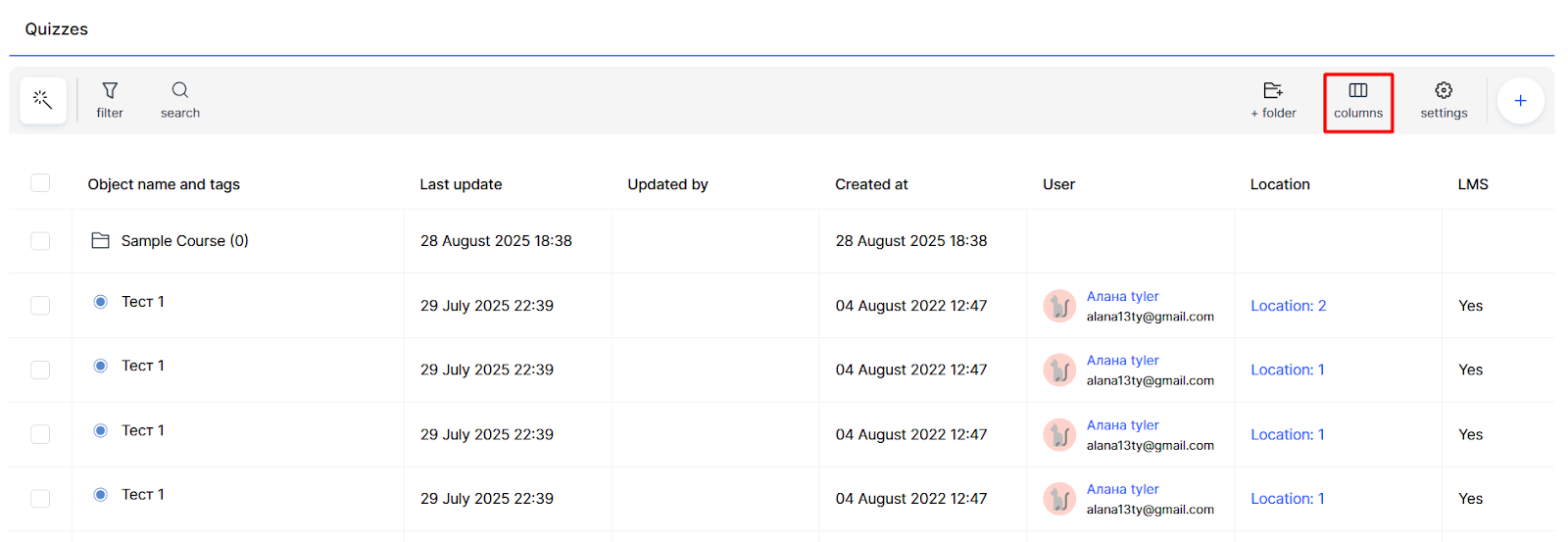
You can hide unnecessary columns or rearrange them. This allows you to optimize the workspace and focus on the most important information.
Searching and Filtering Quizzes
To quickly find the desired quiz, you can search by name.
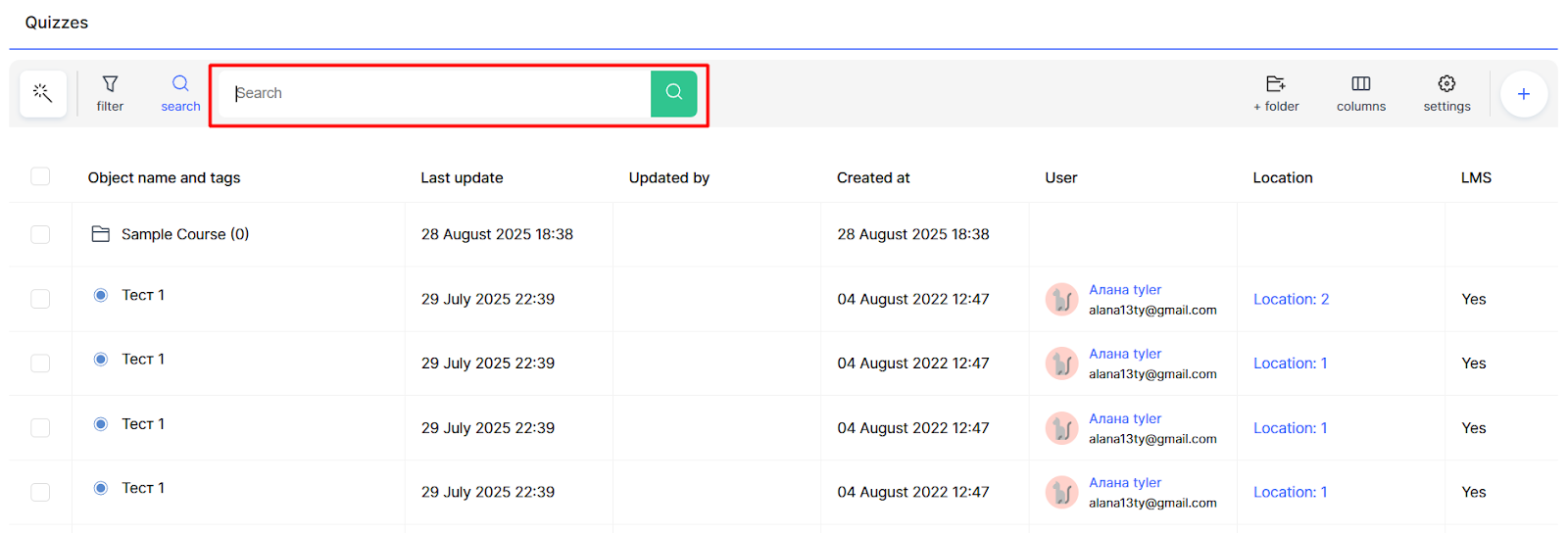
In addition, the platform supports filtering by criteria such as:
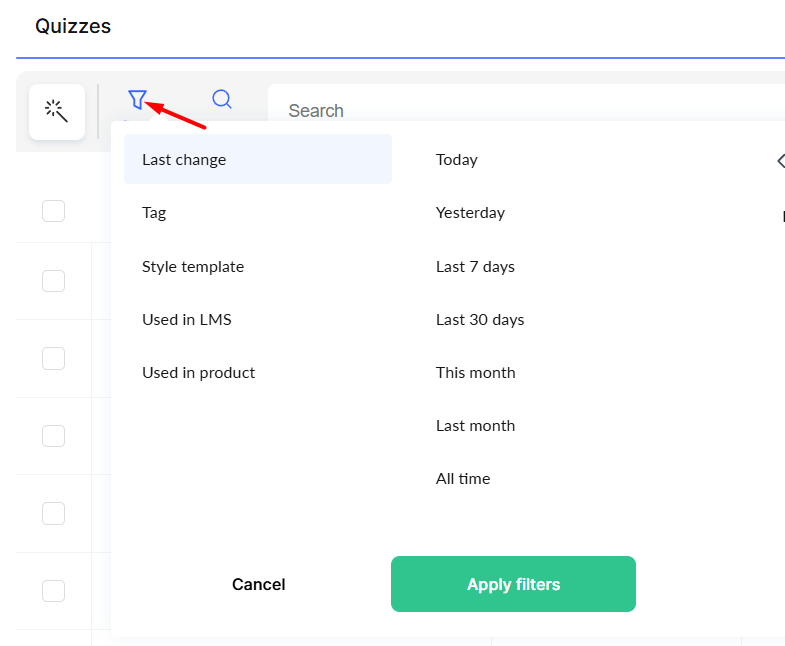
Last Modified — by date of changes,
Tag — by assigned tags,
Style Template — by applied design template,
Used in LMS — by whether the quiz is applied in the learning management system,
Used in Product — by whether it appears in specific products.
These tools are handy when working with many quizzes.
Bulk Actions with Quizzes
To efficiently manage many quizzes at once, bulk actions are available. Select the necessary quizzes in the list, click the bulk actions icon, and choose the desired option from the menu.
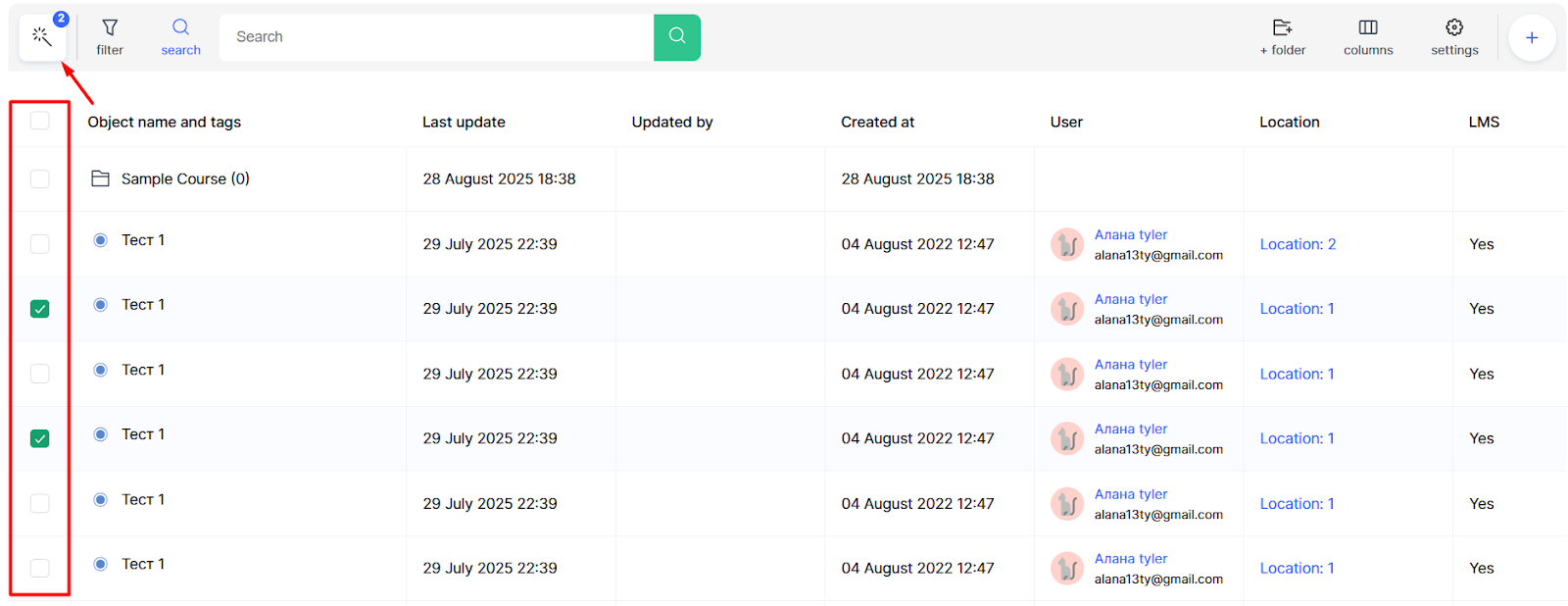
Available actions include copying, moving, and deleting selected quizzes. This is convenient, for example, when you need to create variations of an existing quiz or clean the platform of outdated tasks.
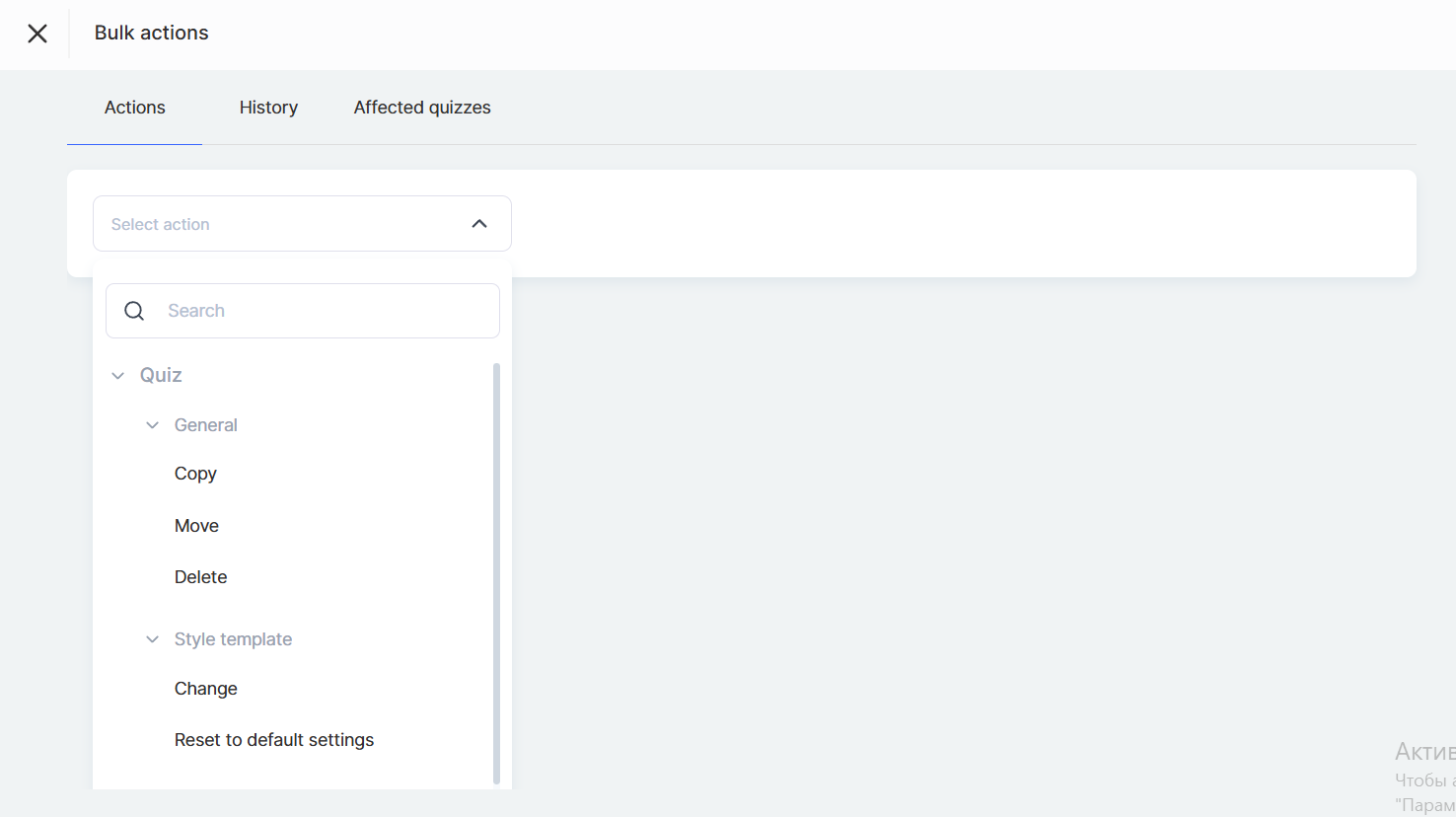
You can also work with style templates — change them for a group of quizzes or reset to default settings. Similarly, tags can be added or removed in bulk, making it easier to categorize large numbers of quizzes.
A separate tab records the history of all changes made through bulk actions. This allows you to track what modifications have been applied on the platform.
Quiz List Settings
Through the Settings button, you can manage style templates and activities in quizzes.
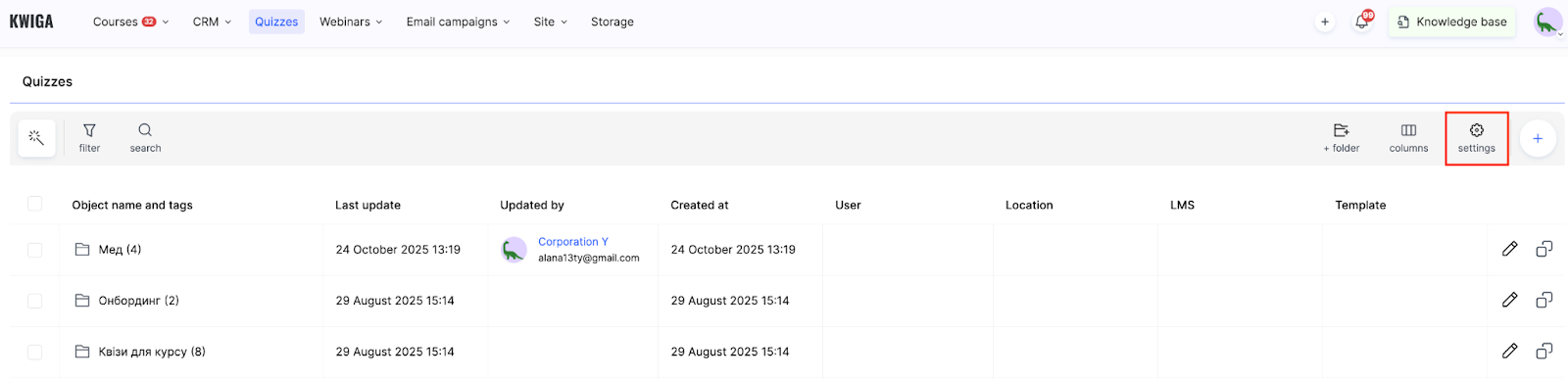
Style Templates
On this tab, you can configure existing templates, create new ones, and choose a default template that will be applied to all new quizzes.
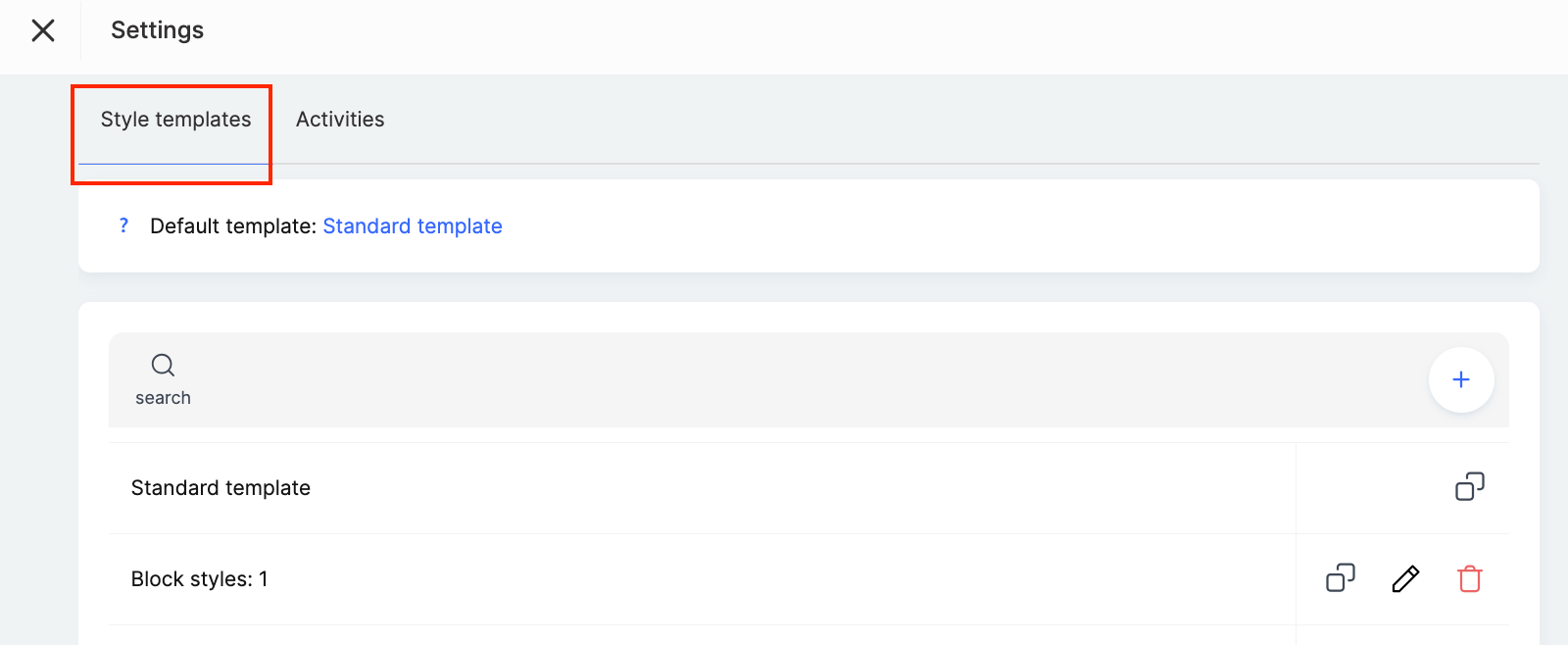
Template settings allow you to change layout colors and the appearance of buttons in quizzes, ensuring a consistent visual style across all learning materials.
Detailed information about creating and configuring style templates is provided in a separate article.
Activities
On the Activities tab, you can configure parameters that determine how the platform behaves when creating and editing quizzes:
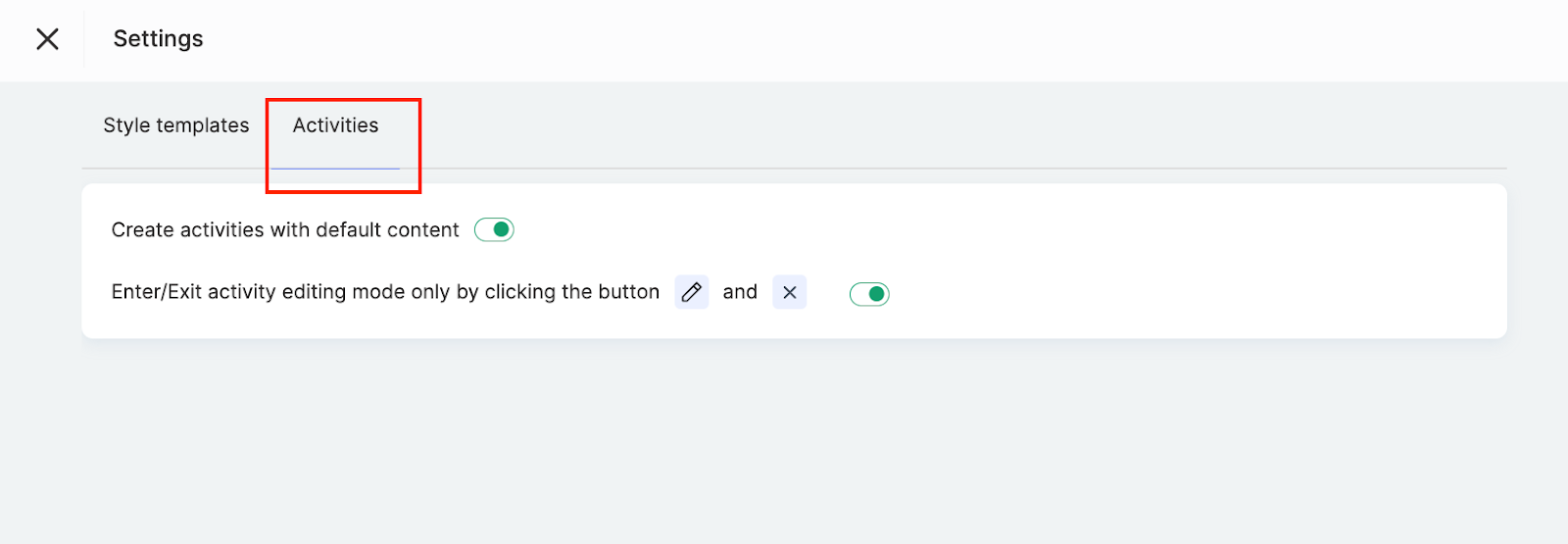
Create activities with default content — enabling this option allows the platform to generate basic quizzes with sample placeholder text automatically. This is useful at the beginning of using the platform to see how different question types look when filled in with answers. You can disable it if you are already familiar with creating various quiz types and no longer need this feature.
Enter/exit activity editing mode only by clicking buttons — this option defines how you switch to editing mode when working with quizzes. When enabled, entering editing mode is possible only via a dedicated button, which prevents accidental changes and provides a more controlled workflow.
These settings help optimize your workflow and tailor the platform to your needs when creating and managing quizzes.
Didn't find the answer? Contact the support service via online chat or Telegram
