Articles:
- Homework
- Tests and grading
- Multiple open-ended questions in one assignment
- Fill in the blanks: insert the missing word
- Matching
- How to set up a test so that the student can view their answers
- Enter the word
- List and multi-list
- Form a sentence from words
- Fill in the table (option to fill in the blanks)
- How to Organize Technical Support for Course Participants
- How to Create an MMPI Psychological Questionnaire
- General Information about Quizzes: Creating and Organizing Practical Tasks, Surveys
- Creating and Configuring Style Templates for Quizzes
- Quiz Result Recalculation
- Quiz Randomizer: Creating Dynamic Tests
- How to Export Quiz Responses to a Separate File
- Quizzes, Practices: Question Types
- Practice settings (opening, closing)
- Quiz Setup
Set up a method for collecting technical requests through a non-graded LMS assignment to ensure effective communication with course participants.
In this article:
During an online course, participants may encounter not only learning tasks, tests, or homework but also technical issues. These can include questions about the platform’s functionality, course completion conditions, access to materials, or any other aspects beyond the curators’ responsibility.
To ensure effective communication and support, a separate mechanism for collecting such requests can be implemented. One of the most convenient options is using quizzes, which help structure requests and simplify their processing.
How to Create a Field for Technical Questions
To set up an efficient system for collecting technical questions, you first need to create a corresponding assignment in the LMS. This task will function similarly to homework but without grading.
How to Create an Assignment:
1. Go to the Quizzes menu and click + Quiz.
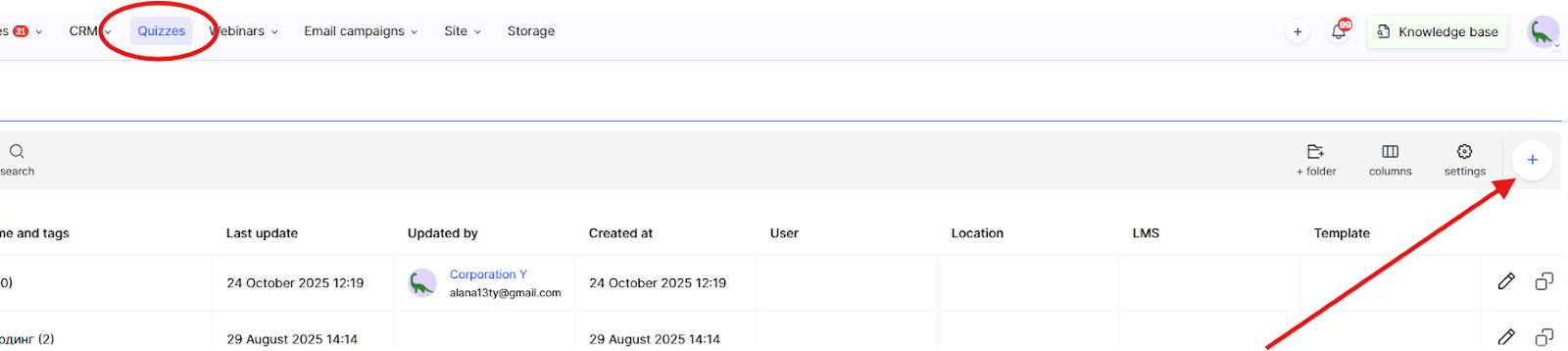
2. Enter the assignment name — for example, Technical Support.
3. Select the LMS Assignment type.

4. Add a question explaining to participants what types of issues they can submit.
5. Configure the answer types — enable text responses, allow commenting after review, and, if necessary, permit file uploads (for example, screenshots).
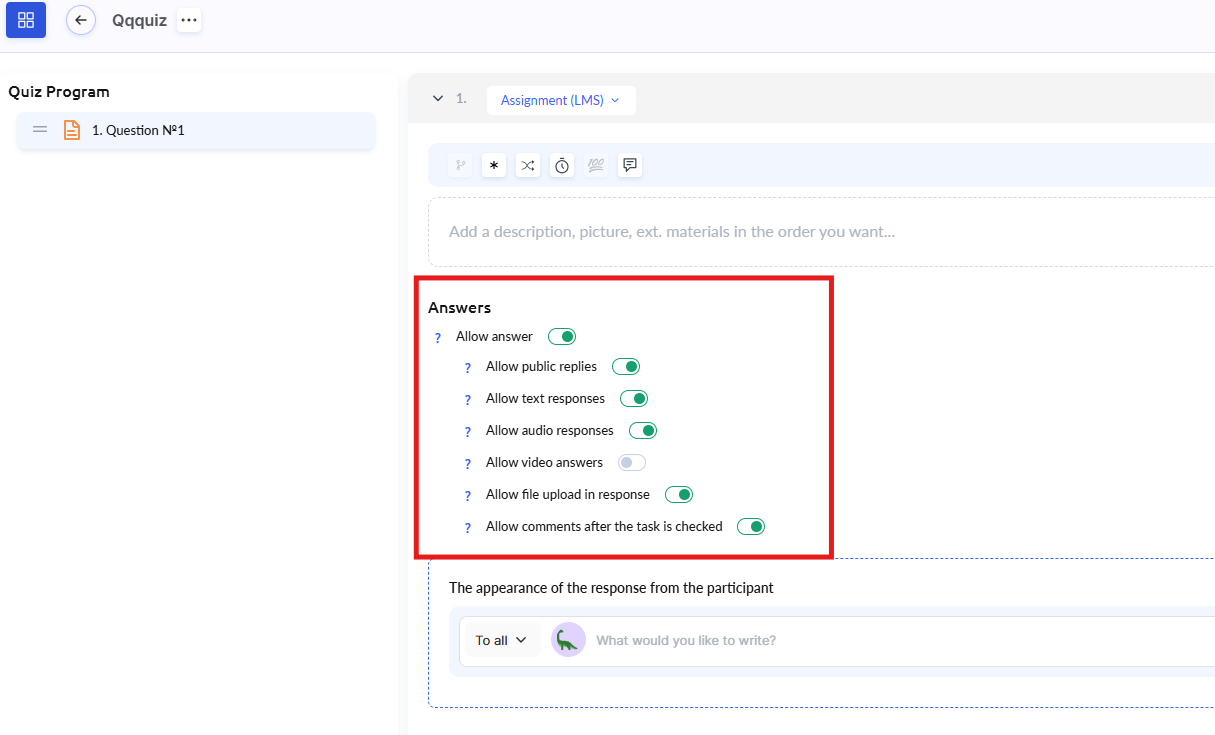
6. Save the quiz and go to its settings.
After creating the quiz, you can adjust its parameters according to the needs of technical support, for example: 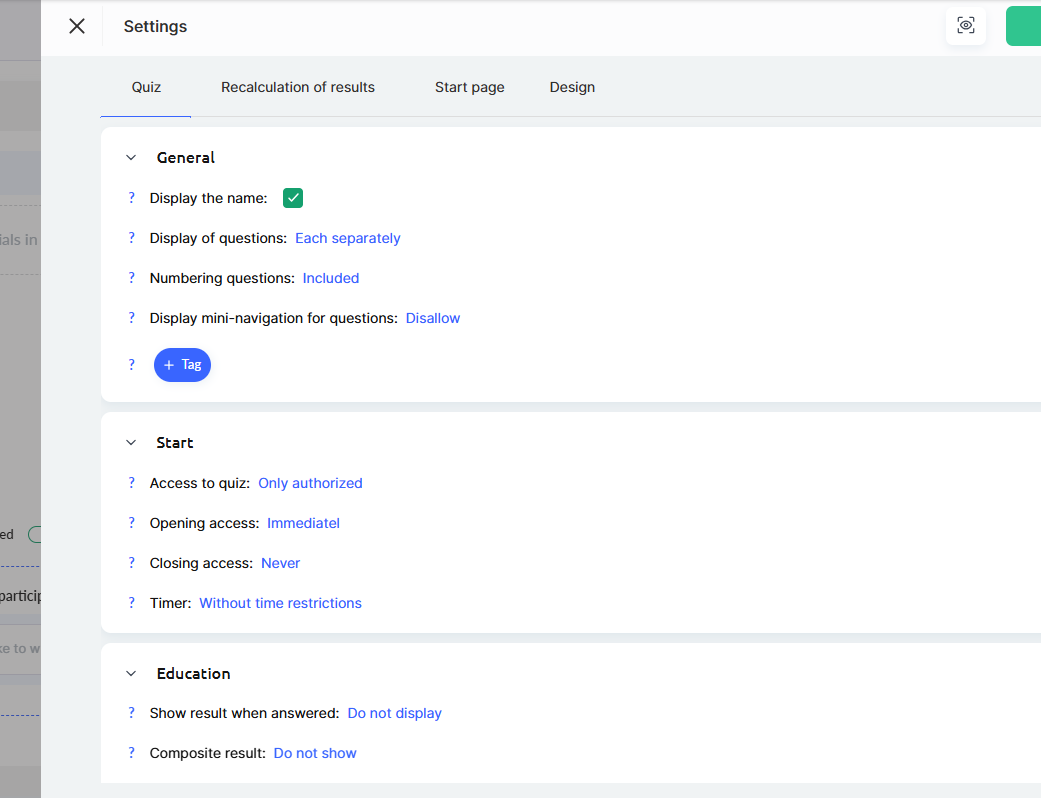
● No grading – participants’ responses will not require scores or automatic evaluation.
● Curator review – all requests will be sent to the manager for review, who will provide the necessary response.
● Display responses after submission – participants will be able to view their requests and received replies within the lesson.
● Commenting option – both the participant and the curator can clarify details in the discussion thread.
How to Add a Field for Technical Questions to a Lesson
To add a field for technical questions, you need to:
-
Open the course and go to the Lessons tab.
-
Open the Lesson Builder.
-
Choose one of the following ways to add it:
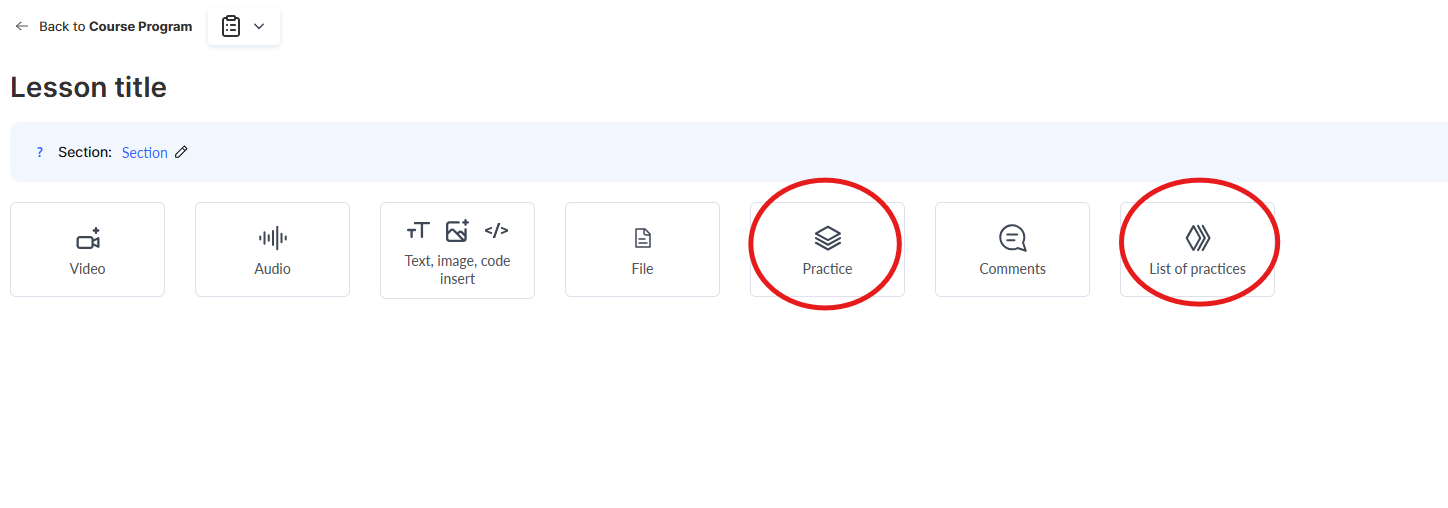
Practice – use this option if the field should be part of the lesson materials and appear directly below the lesson content.
Practice List – use this option if the field should be placed on a separate page that the student can access via a link in the lesson.
Both options support open-ended questions, file uploads, audio and video responses, as well as the ability to enable review and comments. You can find more details on adding assignments to a lesson in a separate article.
Quiz Settings: Excluding from Progress
Since this field serves a supplementary purpose and is not part of the main learning program, it’s important to exclude it from the course progress.
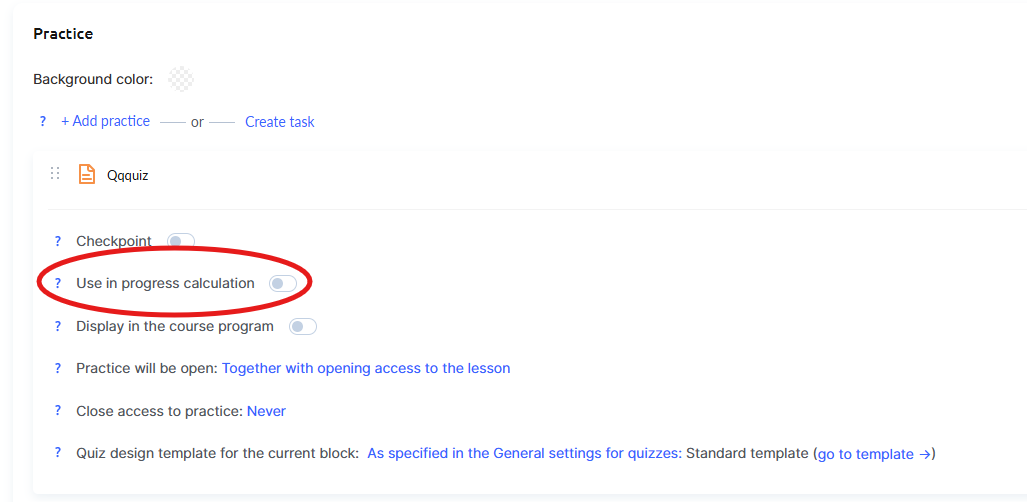
This ensures that it won’t affect participants’ completion statistics or create unnecessary obstacles.
Access and Visibility Settings for the Assignment
If a specific team member is responsible for handling technical questions, you can restrict access to these assignments to certain curators only. The settings are available directly in the course under the Team → Curators tab.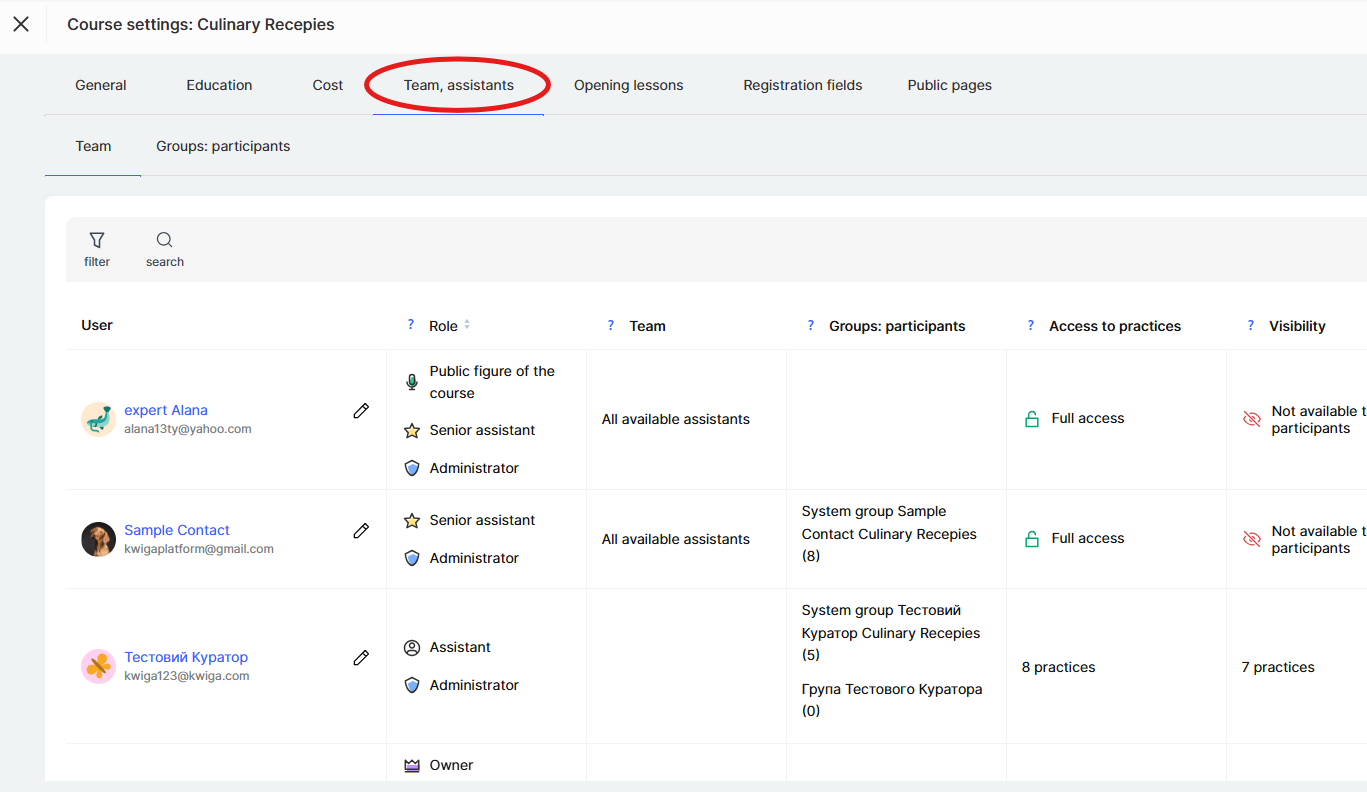
To do this, you can:
- Configure assignment visibility for specific team members.
- Grant access to such practical assignments only to the curators who handle participant requests.
This will help organize a simple support system where each team member sees only the assignments relevant to their area of responsibility.
Recommendation: Regularly analyze the types of requests being submitted — this will help identify the most common issues and improve the overall learning experience.
Technical support through the LMS creates a comfortable learning environment and reduces the workload for instructors. Using quizzes to collect requests helps structure the communication process and ensures quick responses to participant issues.
Integration of a Third-Party Chat on School Pages
In addition to LMS assignments, you can add an online chat directly to your dashboard for instant communication with course participants.
You can choose any convenient chat service, such as Tawk.to, Chatra, Crisp.chat, Intercom, Tidio, LiveChat, HelpCrunch, or any other service of your choice.
Integration process:
-
Register with your chosen chat service and obtain the integration code.
-
Contact the platform’s technical support team.
-
Send them the chat integration code.
-
We will add the chat to your dashboard and make it available on the school’s public pages.
After integration, the chat will be accessible to all students in your dashboard, allowing them to quickly receive answers to technical questions in real time.
Didn't find the answer? Contact the support service via online chat or Telegram
