Articles:
- How to give access to the course
- How your course is seen by your students
- How to Learn on the Kwiga Platform (Guide for Students)
- How to access a student's account
- How to see the progress of participants
- How to create a certifate
- Automation: Awarding points upon completing lessons
- Conducting surveys (reactions, ratings, NPS)
- How to view all test attempts
- How to set up a test retake
- How to update a student's rate and keep their progress
- How to change access settings for a single student
- How to change the expiration date of the course
- How to extend access to the course
- The student entered wrong email
- Automation: Setting up reminders if a student does not log into the platform
- How to unblock a user
- How to "freeze" access to a course
- How to find an email with a code needed to access Kwiga account
- Viewing the course as a student
- Pre-registration or waiting list.
- Importing and transferring the student database
How to update a member's offer without losing their progress data. What to do when you need to change a student's rate to a higher one.
In this article:
How to update the tariff?
If you want to increase the tariff for a student, we do not recommend deleting the previous access. Just add another one to the same product at the new rate - the corresponding offer.
Click +Add product.
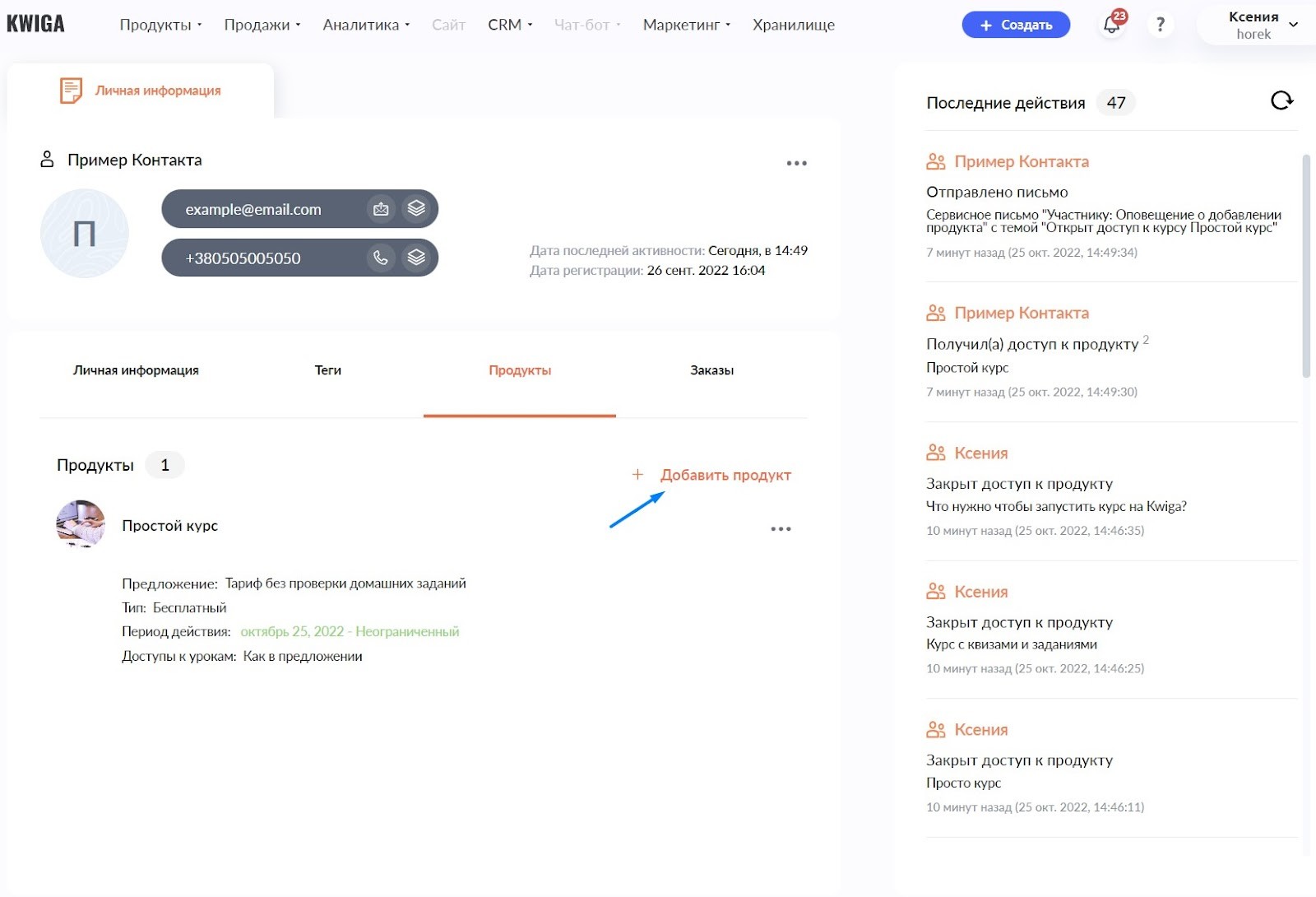
Select a new offer and Save.

The student will receive a notification about the opening of access with a new tariff. He will continue to progress on the course, but new lessons will open, according to the settings of the new offer. If the new tariff includes accompaniment by a assistant, then this option will automatically turn on.
You don't need to remove access to the previous tariff!
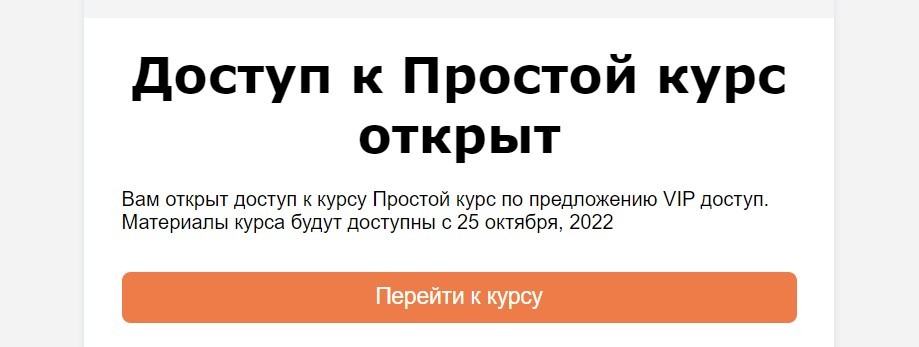
If the student handed in homework assignments during the course, they will also remain.
To link to the assistant - just add the student to the appropriate group. But note that in this case, all the answers that the student gave earlier will not be visible to the assistant.
How to add a new tariff?
Tariffs on Kwiga are created and edited using offers. In the top menu Sales - Offers , all created options for accessing your product are displayed.
If the required tariff has not been added before, create it by clicking the +Offer button.
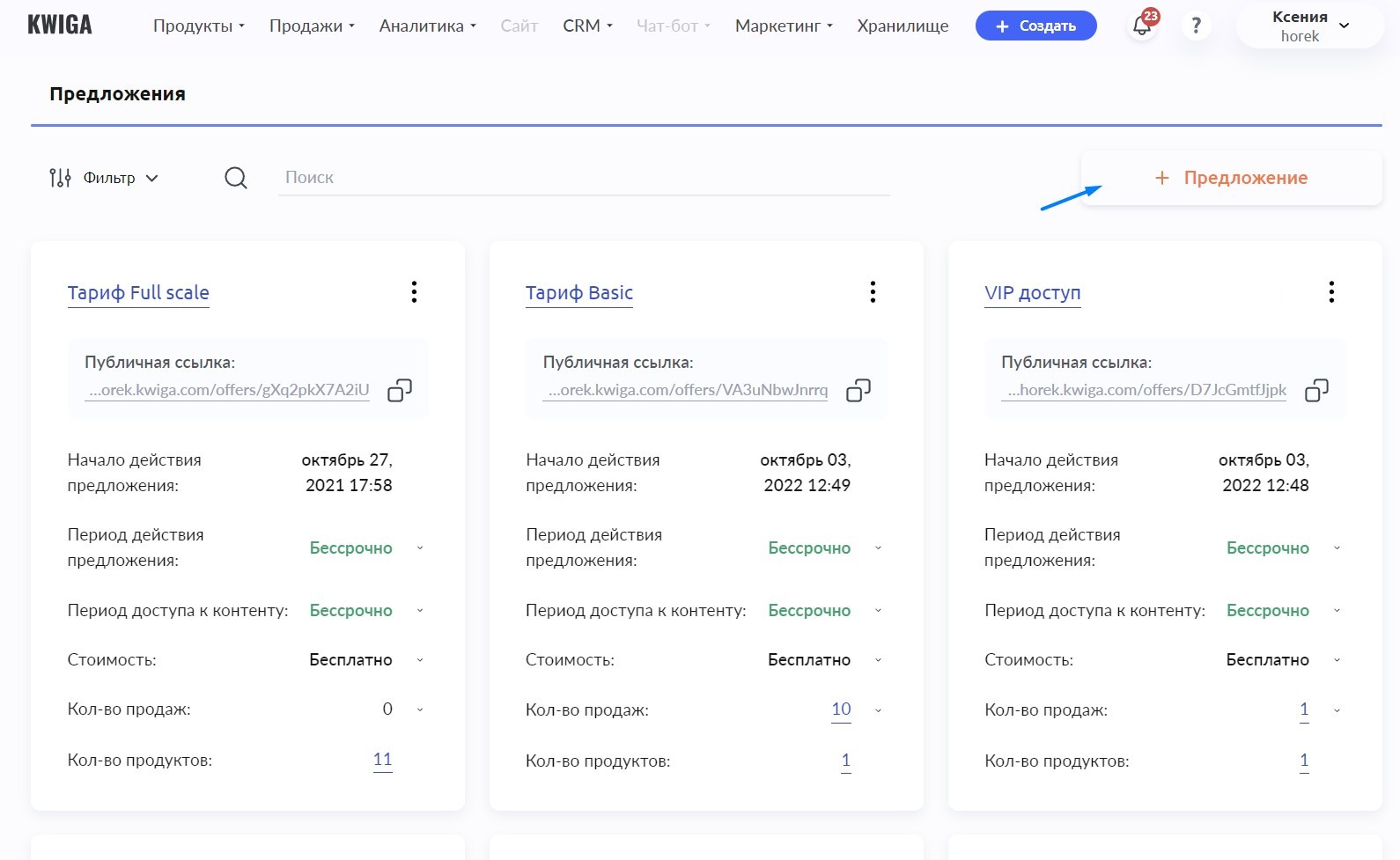
Or copy one of the existing ones and edit it.

How can I see what the student's tariff is?
Information about existing contacts on Kwiga is available in the top menu of CRM - Contacts.
We recommend using search and filters for convenient work with the contact list. To view detailed information, click on the contact name and go to the Products tab.

This tab displays the name of the available product, as well as the name of the offer (tariff), its type, validity period, and lesson information.
Didn't find the answer? Contact the support service via online chat or Telegram
