Articles:
- How to delete a course
- Copyright protection of your content on Kwiga
- Public or trial lesson
- How to change the status of a lesson to draft and hide it from students
- Usage of checkpoints
- How to Add Practice to a Lesson
- How to create a task with mandatory review by an assistant
- How to create a task for different offers
- How to create a test with scores and automatic approval
- How to create and conduct a quiz among students on the course
- Downloading video files
- Contents of the lesson, all types of activities in the lesson
- How to add time codes to the video
- How to add button to the lesson
- Inserting iframe code
- Adding fractions, mathematical functions, formulas
- How to add text with spoiler to the lesson
- How to create a course on the Kwiga platform
- How to create a marathon
- How to add a cover to a course
- Course Program Display Options
- How to add a public face to a course
- How to add a team to a course
- Course preview with different access levels
- Block above lesson or module pages (top banner)
- Setting delays, schedule for opening and closing lessons (dripping content)
- Report on student progress on the course
- Analytics of assignments completion on the course
- Course sales report
- How to create a copy of the course
- How to copy lesson content
- Assistant’s Access to Practical Assignments
- Student Can't See the Course (Marathon, Closed Group)
- How to set up a test so that students see comments after completion
- Letter delivery: why letters don't arrive and how to fix it
Learn more about how to attach an assignment, as well as what a lesson with an assignment looks like for a student.
In this article:
Practical assignments make lessons more interactive, allowing you to test students’ knowledge and receive valuable feedback.
Please note that quizzes are created separately and only then added to a lesson.
Types of Assignments and Their Features
Kwiga offers a wide range of formats for creating practical assignments.
You can use tests with one or multiple choice answers, matching tasks, fill-in-the-blank exercises, sorting activities, or interactive exercises such as building words or sentences.
There are also open-ended tasks available, where students can submit their answers in text, audio, video, or file format.
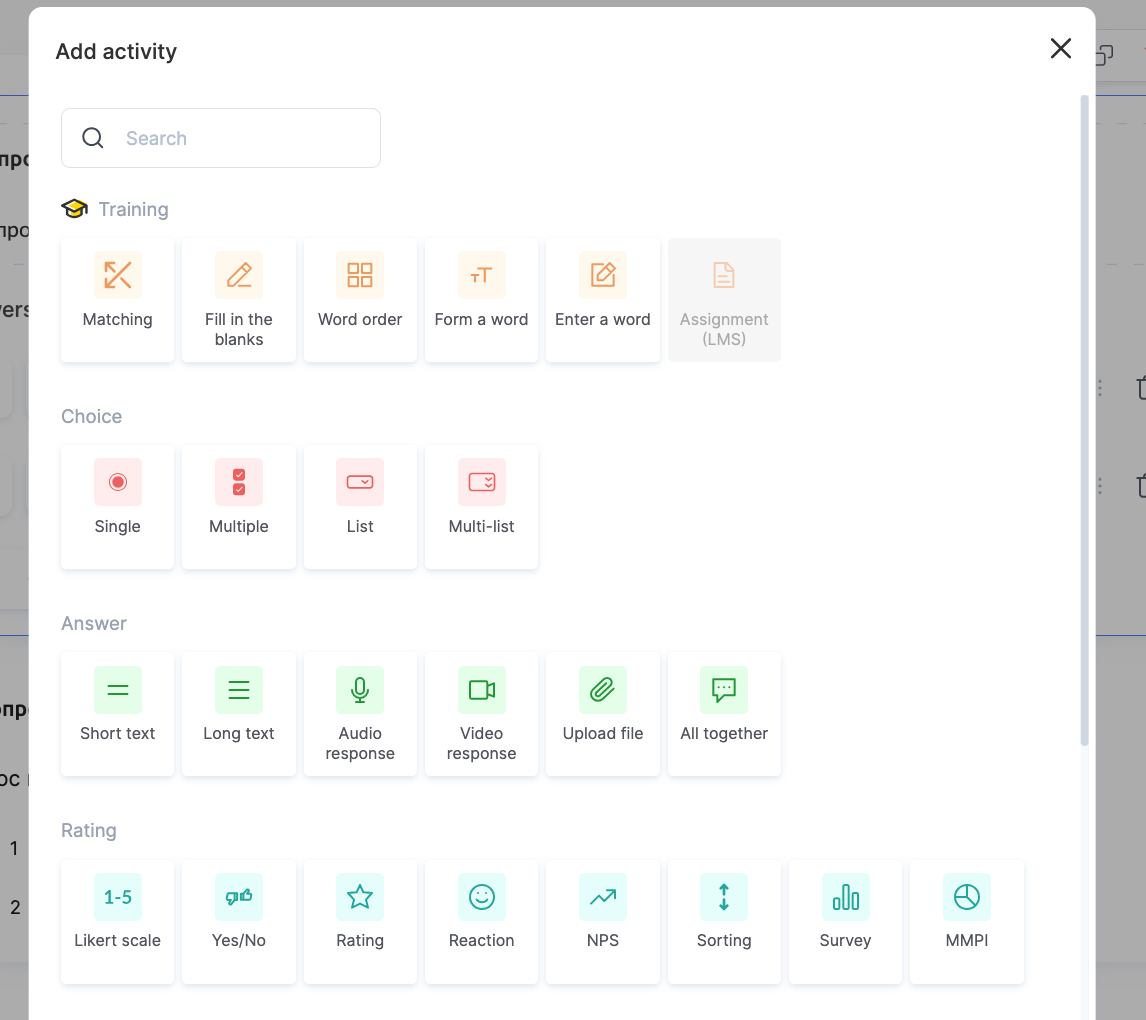
There are special formats available for surveys: the Likert scale for evaluation, simple Yes/No questions, or star rating tasks. If you need to assess student satisfaction, you can use the Net Promoter Score (NPS).
Each assignment can be customized — you can set the verification method (automatic or manual), number of attempts, whether to show answers, or apply time limits.
Read more about task types and quiz settings in a separate article.
How to Add Practical Assignments to a Lesson
Steps to Add Practical Assignments:
1. Open the course.
2. Click on the lesson title where you want to add the practice.
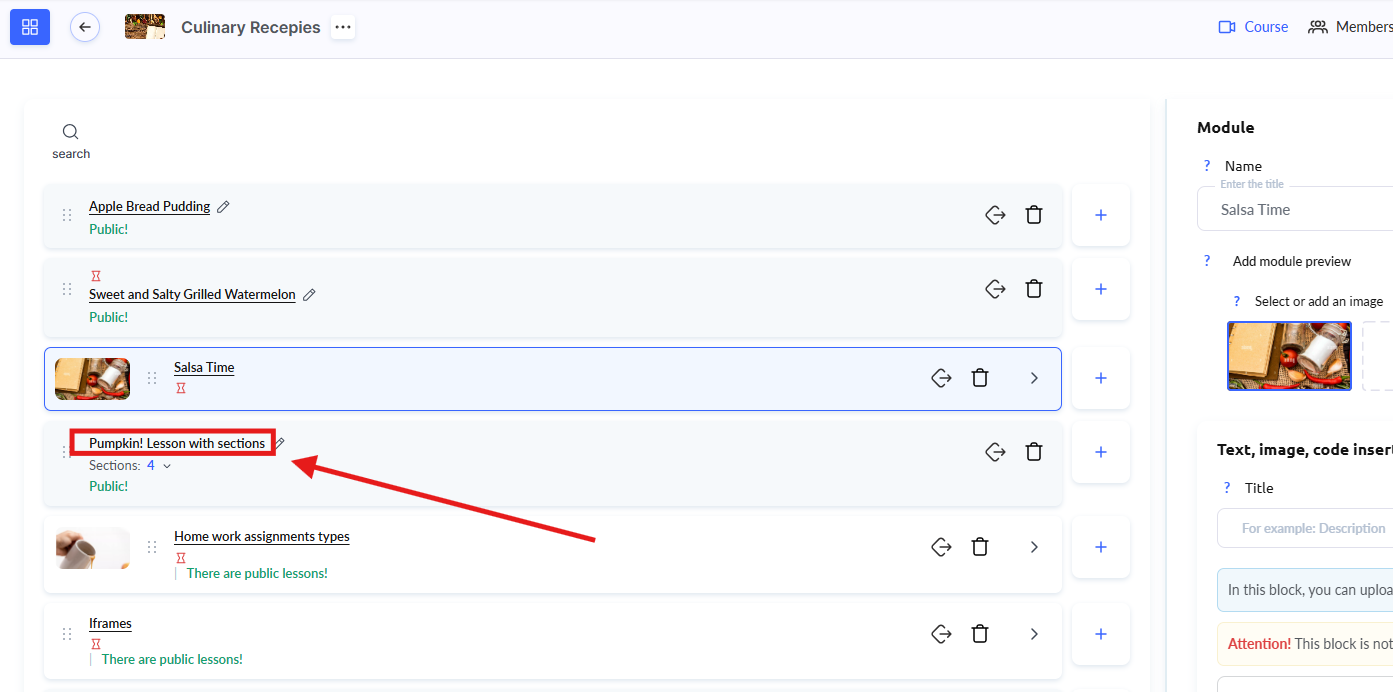
-
In the lesson builder, add an assignment using the Practice button or the List of Practices option.
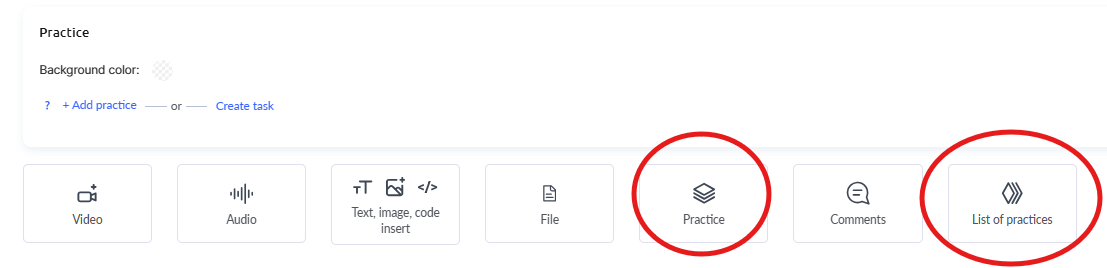
Note: When using the Practice button, the assignments become integrated into the lesson structure and are completed by students directly while viewing the lesson. Practical assignments added through the List of Practices option open on a separate page, which students can access via a link in the lesson’s content. -
Click on +Add Practice.
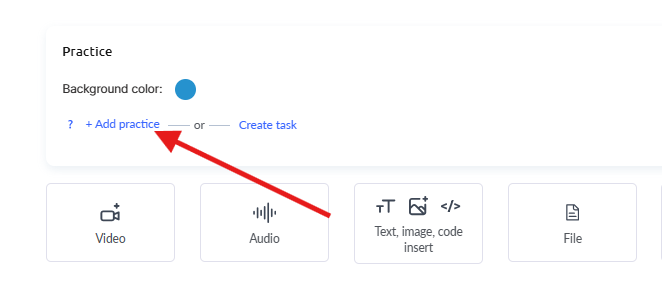
- Select the name of the practice you want to add to the lesson (or click +Quiz to create a new assignment), check the box next to it, and click Save.
- Adjust the assignment settings if needed (include in progress tracking, set time limits, or enable a stop-lesson condition).
How to Preview Practice in a Lesson
To make sure that the practical assignment has been added correctly and appears as intended, use the Preview mode. It’s easy to do:
-
Open the lesson builder where you’ve already added the practical assignments.
-
At the top, click the Course Preview button — it’s the icon next to the lesson settings.

- Review how the assignment will appear to students — check whether all settings are applied correctly, such as time limits, progress tracking, or the “stop-lesson” feature.
- If something needs adjustment, return to the lesson builder, make the necessary edits, and preview it again.
This method helps ensure everything works properly and prevents errors before students begin the lesson./p>
How to Find Completed Practices in a Course
On the Kwiga platform, reviewing practical assignments depends on their type — and it can easily be done directly within the course from the Practice menu.
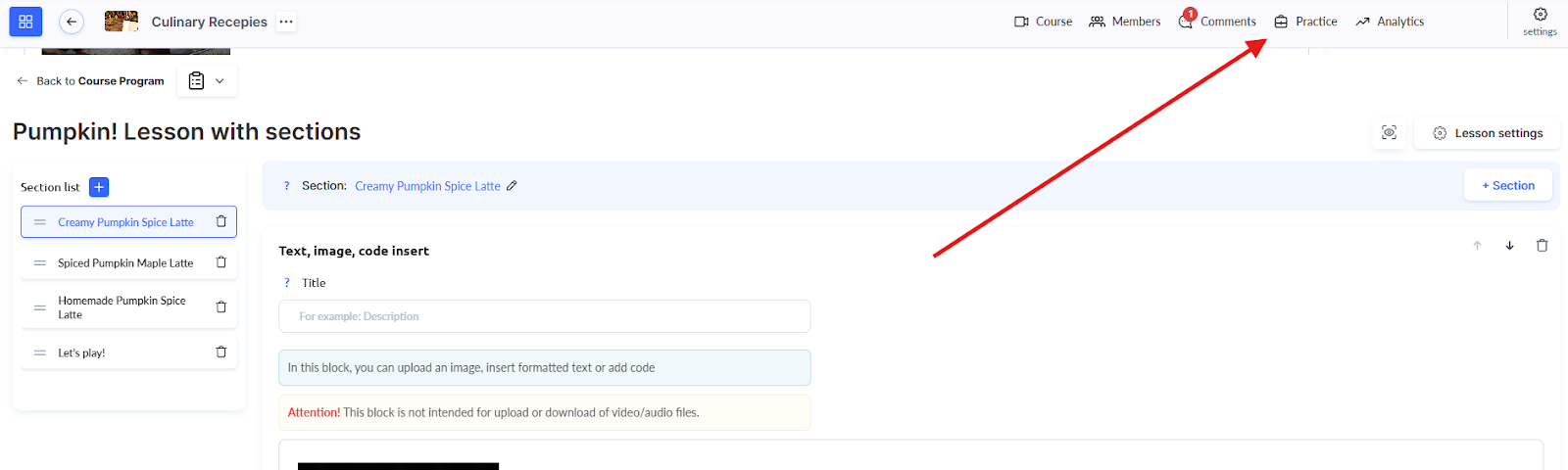
At the top of the practice list, there is a “Pending Review” filter that instantly displays only the submissions requiring the curator’s attention.
You can use this filter on its own or combine it with other search parameters for a more precise selection.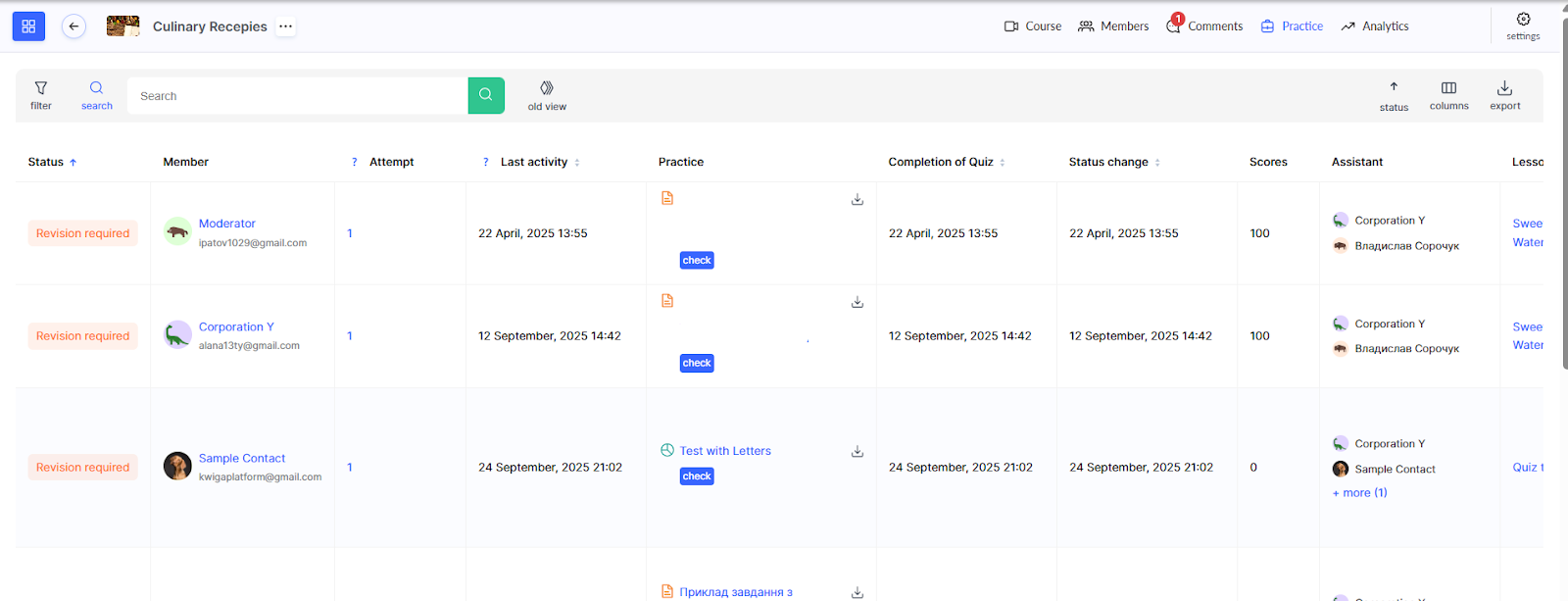
The platform provides a wide range of filters for managing practices.
The main parameters include curator, attempts (all or only the last one), practice status (Completed, Not Completed, In Progress, etc.), lesson and module where the practice is located, as well as participant plan offers.
Additionally, you can filter by completion date, status change date, or last activity.
Other useful filters include curator access group and contact tags.
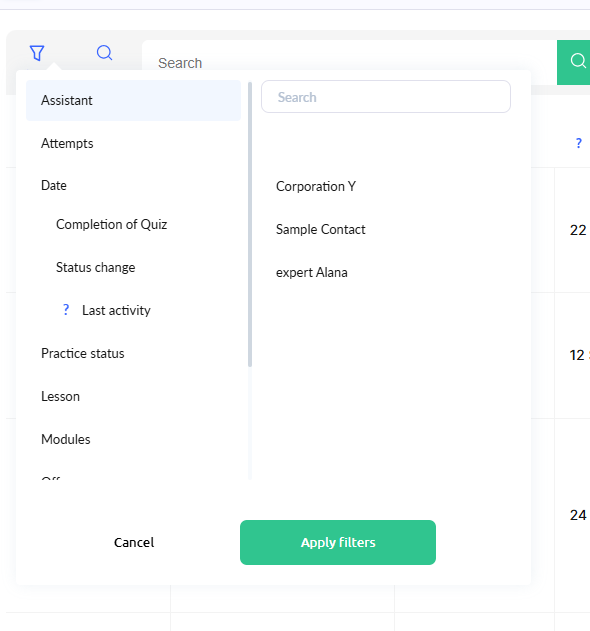
If you need to find a specific submission, use the search by the student’s email or the practice title.
For those accustomed to the old interface, there’s still an option to switch back to it for now.
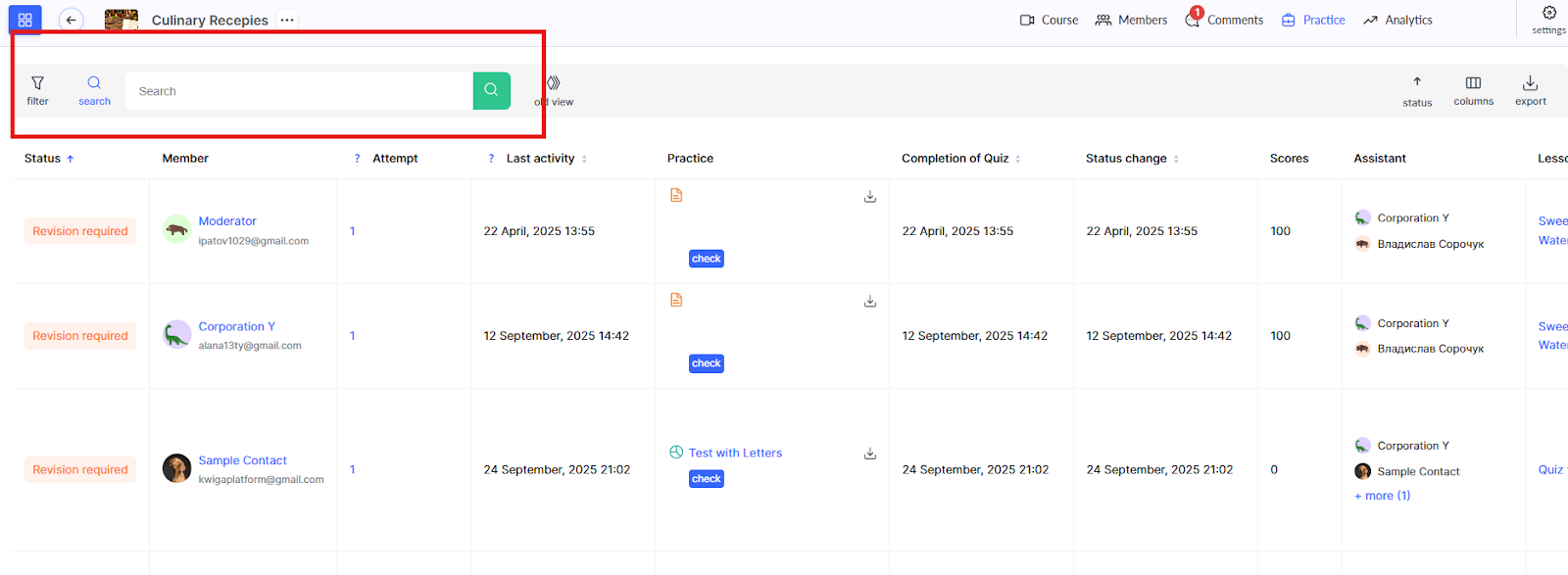
The platform allows you to customize your workspace to fit your needs.
You can choose how to sort the list — by newest submissions first, by date, or by status.
You can also adjust the table columns — rearrange them or hide the ones you don’t need.
If necessary, you can also export a report — either for all practices or only for those currently filtered.
How to Review a Practical Assignment and Change a Quiz Status
Once you’ve applied the necessary filters, click the Review button.

In the review window, you can see all the necessary information — the test and lesson title, student details, and the results of their work.
You can also quickly navigate to the practice settings if you need to modify or verify something.
In the review window, click the Review button.
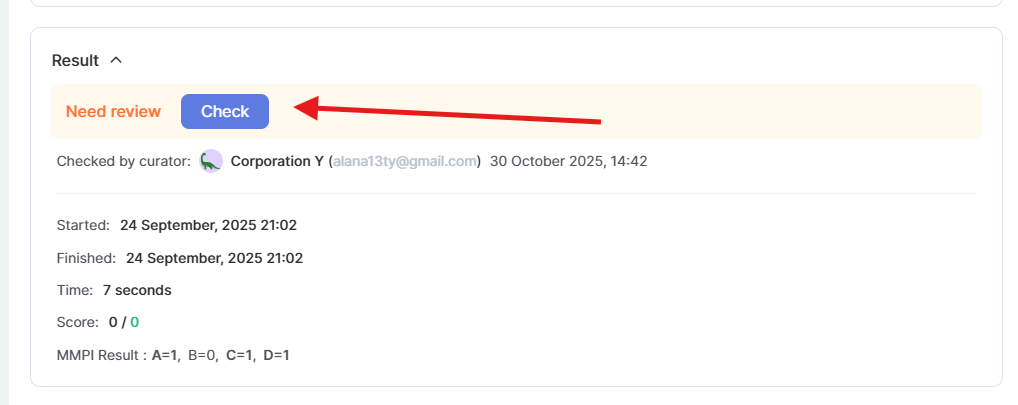
Now, for each practice, you need to select one of the results: Completed, Not Completed, or Needs Revision.
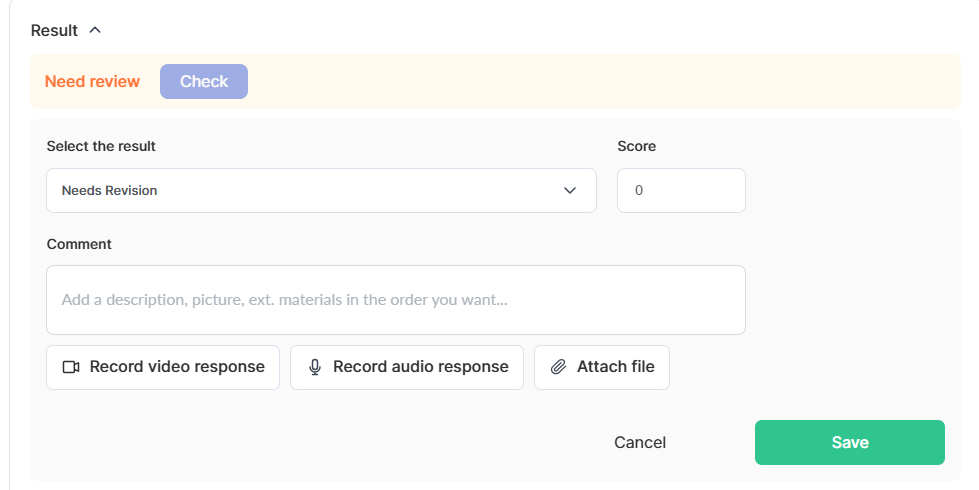
If the test includes scores, you can assign them manually.
It’s recommended to leave a comment for the student — explain what was done well and what could be improved. You can also attach audio, video, or files to your feedback.
Tip: If the student has used all their attempts but you’d like to give them another chance, simply set the status to Needs Revision. This will allow them to retake the test.
You can also change the practice result even if the platform has automatically assigned a different grade — this is helpful when you need to account for individual circumstances.
After the review, the practice status updates, and you can see who reviewed it and when.
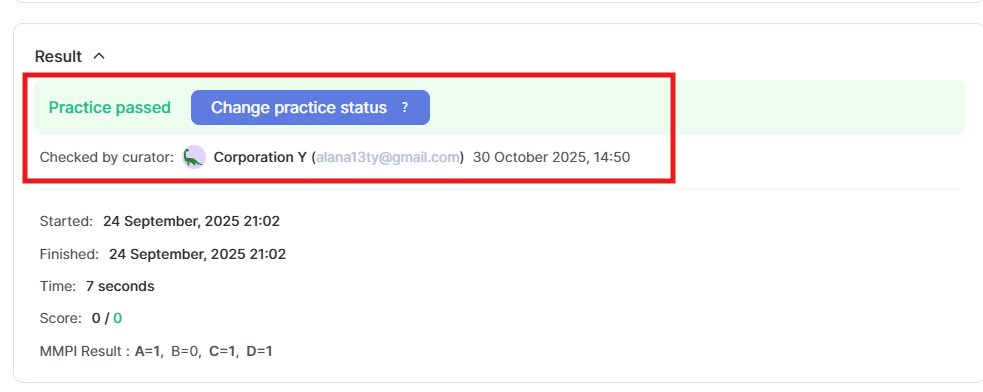
Tip: You don’t need to close the review window and return to the list to find the next assignment.
Simply use the arrow buttons to move from one practice to another — it’s super convenient, especially when you need to review a large number of submissions.
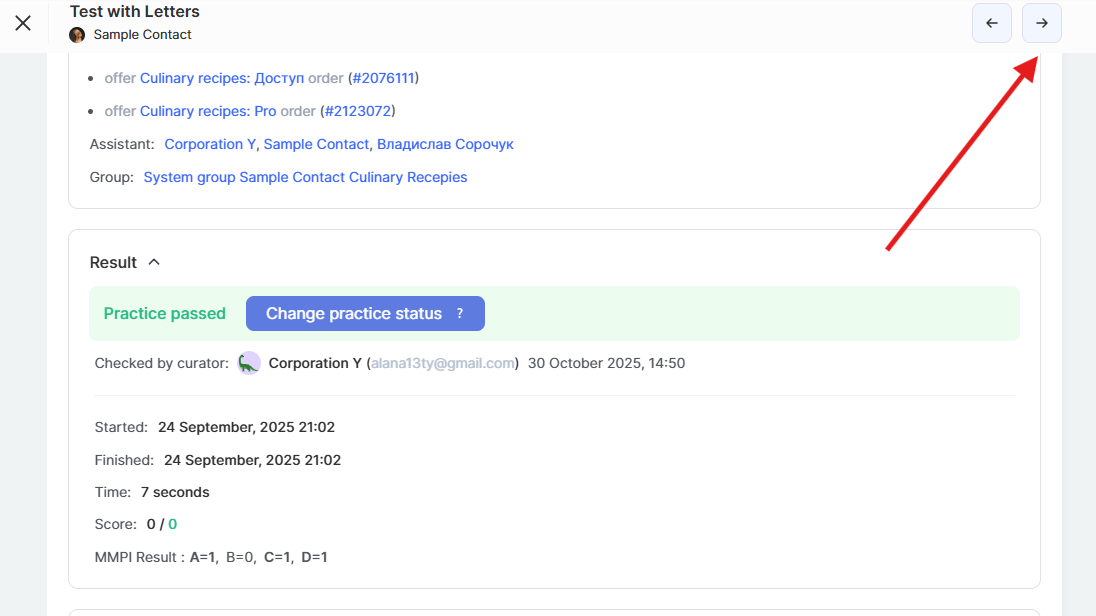
Practice review on the Kwiga platform is designed for maximum curator convenience.
Filters help quickly locate assignments that require attention, while easy navigation between tasks saves valuable time.
The flexibility in grading and the ability to provide detailed feedback make the learning process more effective — both for curators and for students.
Didn't find the answer? Contact the support service via online chat or Telegram
