Articles:
- How to give access to the course
- How your course is seen by your students
- How to Learn on the Kwiga Platform (Guide for Students)
- How to access a student's account
- How to see the progress of participants
- How to Create a Certificate and Add It to a Course
- Automation: Awarding points upon completing lessons
- Conducting surveys (reactions, ratings, NPS)
- How to view all test attempts
- How to set up a test retake
- How to update a student's rate and keep their progress
- How to change access settings for a single student
- How to change the expiration date of the course
- The student entered wrong email
- How to extend access to the course
- How to unblock a user
- Automation: Setting up reminders if a student does not log into the platform
- How to "freeze" access to a course
- Viewing the course as a student
- How to find an email with a code needed to access Kwiga account
- Pre-registration or waiting list.
- Importing and transferring the student database
- Comments: a convenient tool for user interaction
- Certificate Issuance After Passing a Test
- How an Expert Can Access Their Student Profile
- Student Registration and Authorization
How to organize discussions between participants and experts or curators, set access permissions for comments, and effectively manage discussions on the platform.
In this article:
The comment block is a tool for open communication within a course. Students can share opinions, leave text or audio feedback, and teachers can promptly respond to questions and support discussions directly within lessons.
Note: If you need a field for submitting homework, it’s better to use practical assignments, such as the Task (LMS) type. They provide more options for feedback and grading. Read more in the article about homework assignments.
How to Add the Ability to Leave Comments
To add a comment block, open the course, go to the desired lesson, and use the Comments button to insert a comment input block where needed.
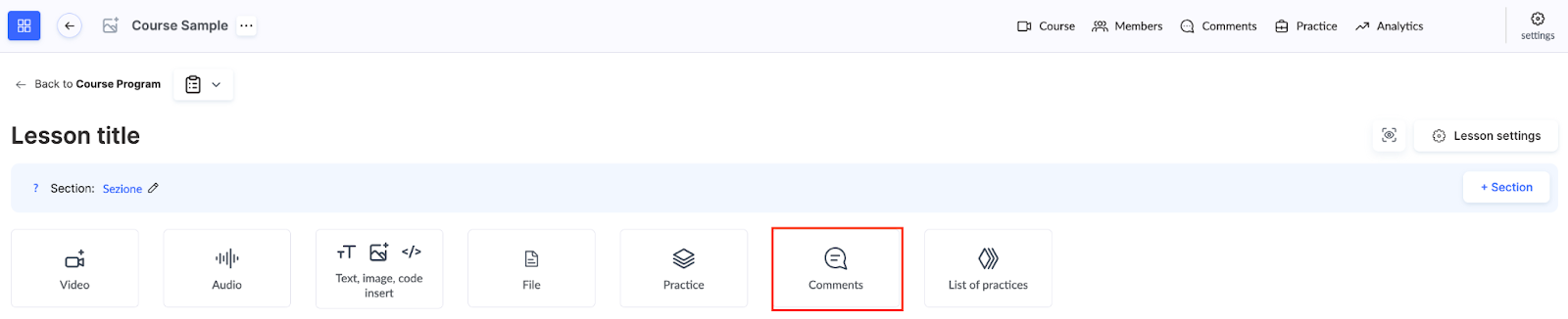
After adding the block, the Enable comments option becomes active, allowing participants to leave text responses. You can also enable Public replies, which are visible to other participants, who can then add their own comments underneath.
If needed, you can enable additional options: Allow audio replies for voice comments and Allow file upload in replies to attach documents or images.

How to Manage Access to Comments
Access to comments can be enabled or disabled through the offer settings. This gives instructors flexibility — you decide whether to use this tool in a particular course. For example, one pricing plan may include comment access, while another may not.
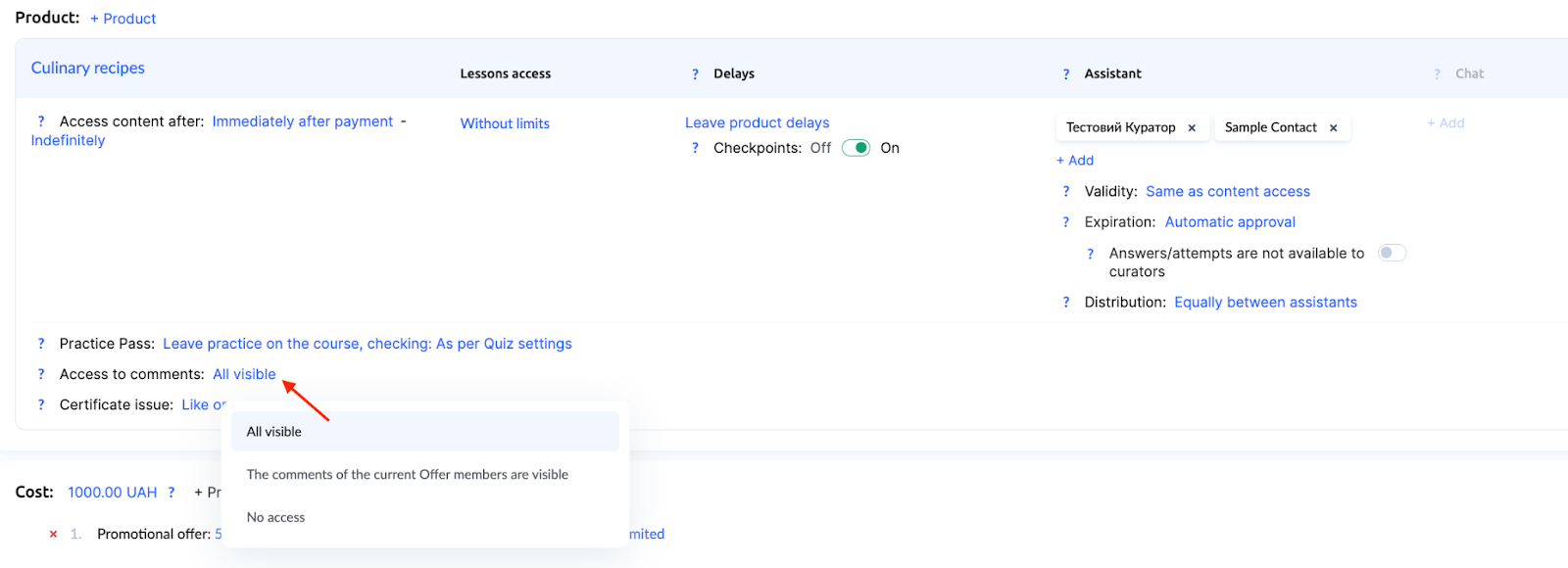
Learn more about offer settings in a separate article.
Who Can Be Addressed in Comments
When writing a comment, participants can choose the recipient from a list. The system shows curators who have access to that participant (either personalized or general access to all participants). If there are several curators, the option All curators appears — such a comment will be visible to all teachers with access.

Note: The order of these options can be changed by contacting support — for example, to make the All option appear first by default.
Experts and curators can write either to Everyone (a public comment visible to all participants) or to a Specific participant (a private reply to an individual). This makes it possible to organize both open discussions and private communication within a single platform.
Notifications about New Comments
Teachers and participants receive notifications about new comments via email or in the notification module (the bell icon in the upper right corner). This allows for quick responses to participants’ questions, ideas, or feedback.
Where to View and Manage Comments
Each course has a dedicated Comments menu where you can view all comments, moderate them, or reply directly in the context of the lesson.
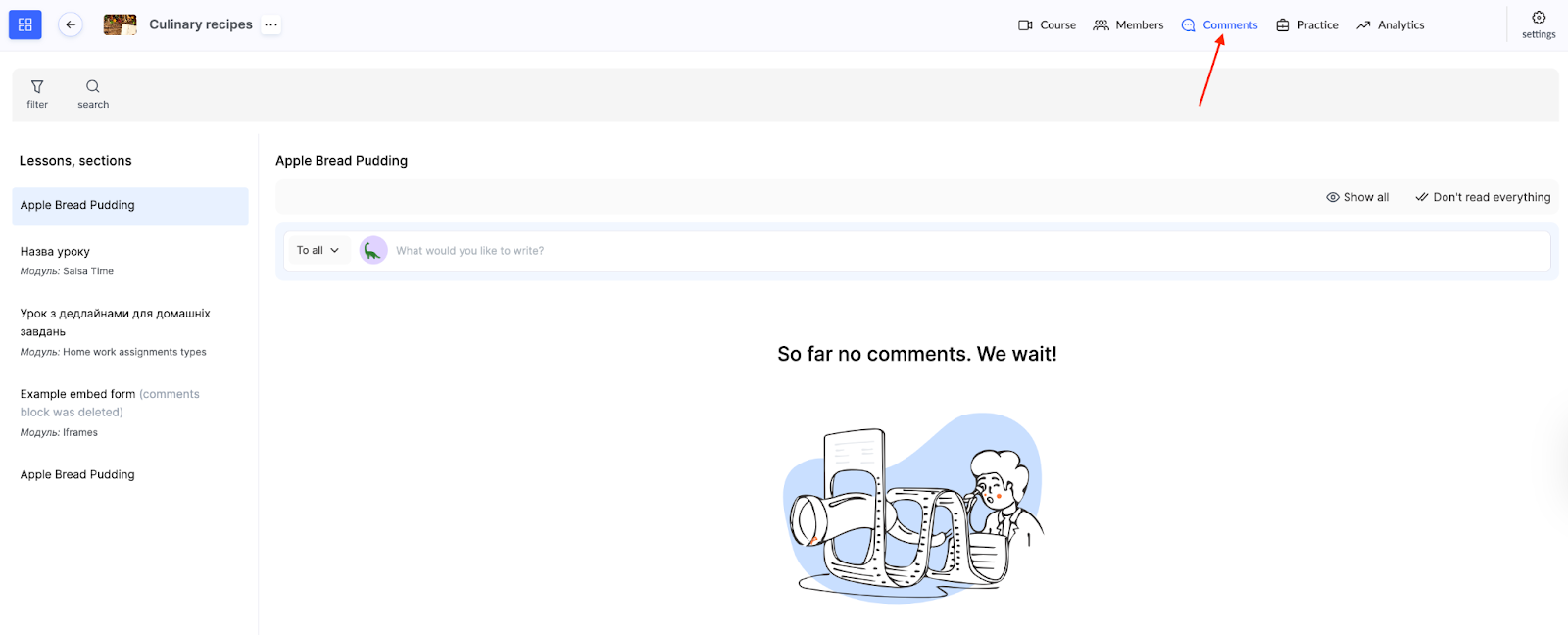
All comments from all products are also available in a separate global Comments menu.
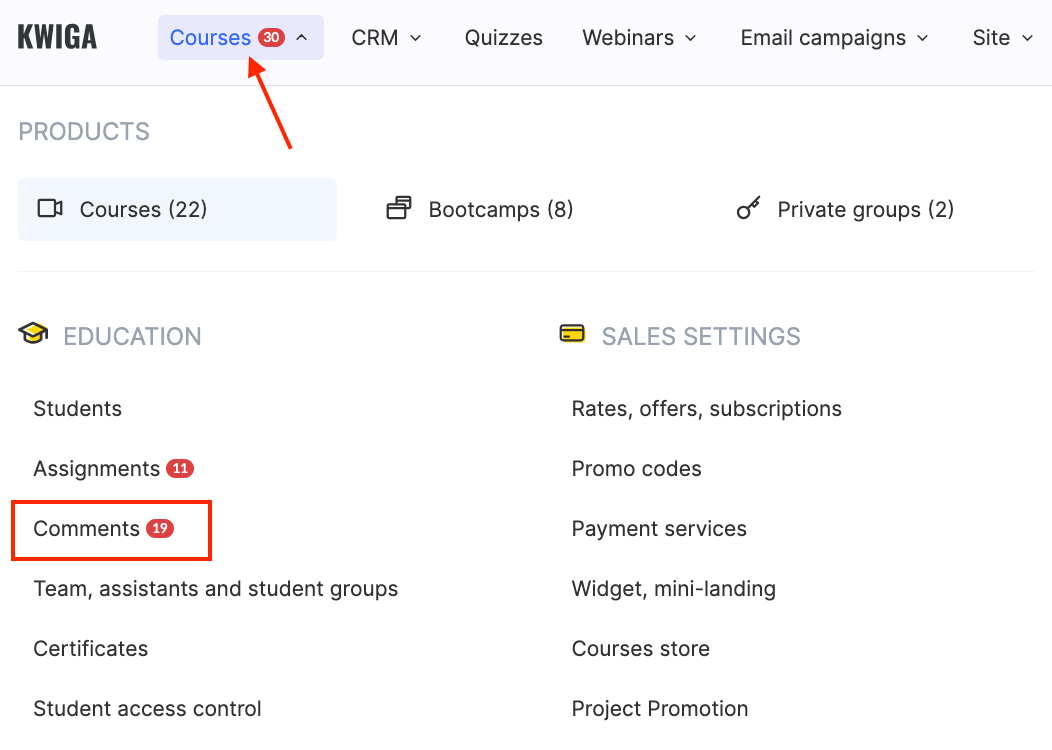
Here you’ll find comments from all your courses in one place. For quick access to new messages, there’s an Unread filter.

The platform also offers additional filters by type, product, contact, lesson, offer, access group, curator, and tag. You can also search by the participant’s email or a keyword from a comment — particularly useful for quickly finding a specific discussion.
The comment list displays the date added, participant’s name, comment recipient, message text, and lesson title.
You can reply directly from the list, copy or hide a comment, and mark it as read. Sorting options are also available — newest first or oldest first.
This makes it easy to manage all discussions in one place, quickly find the necessary comments, and respond to them promptly.
Didn't find the answer? Contact the support service via online chat or Telegram
