Articles:
- How to delete a course
- Copyright protection of your content on Kwiga
- Public or trial lesson
- How to change the status of a lesson to draft and hide it from students
- Usage of checkpoints
- How to Add Practice to a Lesson
- How to create a task with mandatory review by an assistant
- How to create a task for different offers
- How to create a test with scores and automatic approval
- How to create and conduct a quiz among students on the course
- Downloading video files
- Contents of the lesson, all types of activities in the lesson
- How to add time codes to the video
- How to add button to the lesson
- Inserting iframe code
- Adding fractions, mathematical functions, formulas
- How to add text with spoiler to the lesson
- How to create a course on the Kwiga platform
- How to create a marathon
- How to add a cover to a course
- Course Program Display Options
- How to add a public face to a course
- How to add a team to a course
- Course preview with different access levels
- Block above lesson or module pages (top banner)
- Setting delays, schedule for opening and closing lessons (dripping content)
- Report on student progress on the course
- Analytics of assignments completion on the course
- Course sales report
- How to create a copy of the course
- How to copy lesson content
- Assistant’s Access to Practical Assignments
- Student Can't See the Course (Marathon, Closed Group)
- How to set up a test so that students see comments after completion
- Letter delivery: why letters don't arrive and how to fix it
We analyze types of bounces, reasons for non-delivery of letters, and ways to restore sending to blocked addresses.
In this article:
On the Kwiga platform, you can send various types of letters: regular mailings, letters via automation, and system messages (activation, payment confirmation, verification notifications, etc.). But sometimes letters do not reach their recipients.
What is a bounce?
A bounce is a refusal to deliver a letter when the mail server cannot deliver the message to the recipient.
When you send a letter via Kwiga, it first goes to our servers, then is transferred to the recipient's mail server (Gmail, Outlook, etc.).
If the recipient's server cannot accept the letter for any reason, it sends back a message explaining the problem. This message is called a bounce.
Below we will look at the different types of bounces and the most common reasons why letters do not reach recipients.
1. Hard bounce
This is a final refusal to deliver — the email will never be delivered. Main reasons:
-
Non-existent email address — the most common reason
-
Non-existent domain — the domain in the address does not exist
-
Blocked sender — the recipient has blocked your address
-
Server rejection — the mail server permanently rejects emails, etc.
2. Soft bounce
This is a temporary problem that can be resolved. Main reasons:
-
Overflowing mailbox — the recipient has run out of space
-
Temporary server problems — the server is unavailable or overloaded
-
Large email size — the email is too large
-
Spam filters — the email has been marked as spam
-
DNS issues — temporary problems with domain settings, etc.
Why is the email no longer being sent to the client?
If a bounce has previously been recorded for a client's email address, the Kwiga system automatically stops sending emails to that address. This is an important security mechanism that works in the interests of all users of the platform, including your other students.
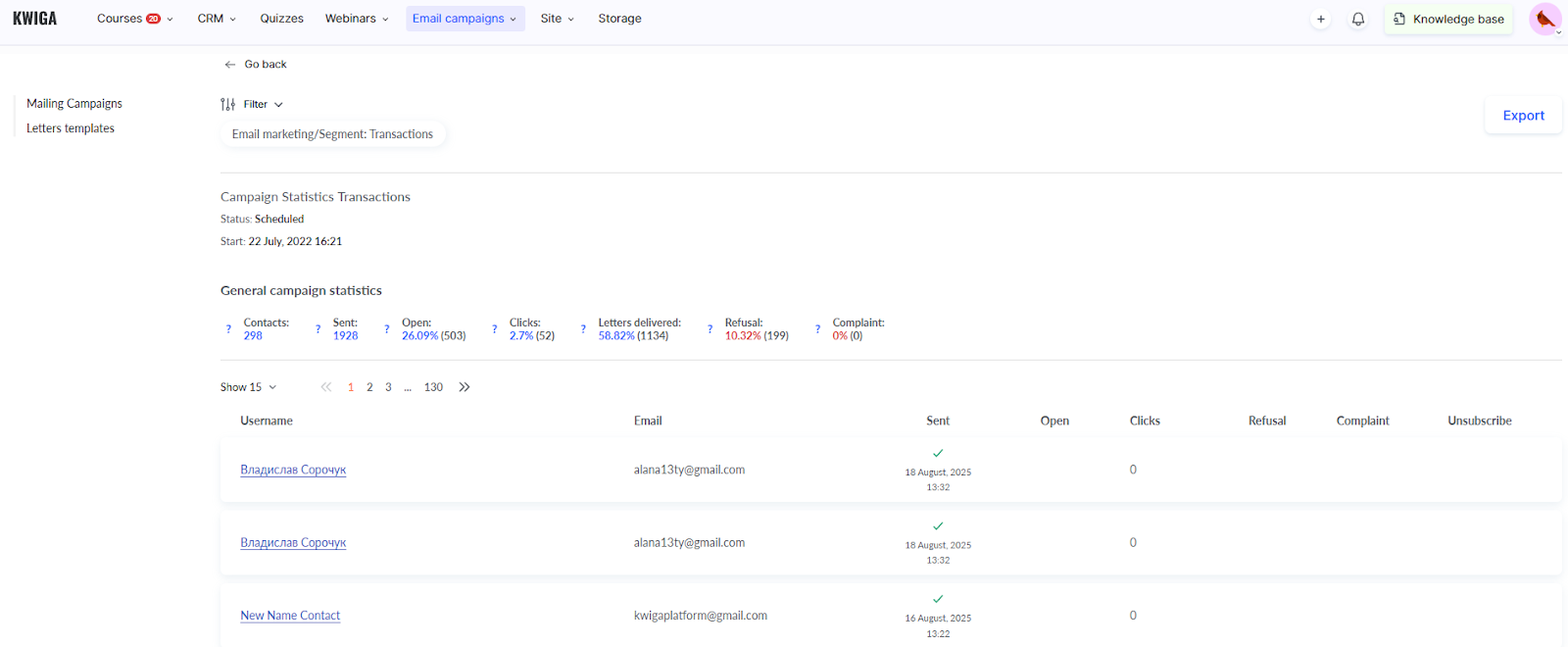
When you repeatedly try to send emails to non-working addresses, email providers start to consider you a spammer. This can result in your emails ending up in spam even for customers who are expecting them
It also helps you comply with email provider policies. Gmail, Outlook, and other services may block a sender who ignores bounces and continues to send emails to non-existent addresses.
How to resume sending
Sometimes the situation may change. For example, a customer may have cleared their overflowing mailbox. In such cases, you can resume sending emails.
If the client has informed you that the problem has been resolved, please contact Kwiga support. Be sure to specify the specific email address for which you want to resume sending and describe what was done to resolve the problem. For example: “The client confirmed that they cleared their mailbox.”
The support service will analyze the situation, check the bounce history, and, if possible, resume sending emails to the specified address.
What to do if a student entered the wrong email address during registration is described in a separate article.
Checking the database before import
If you plan to import a database of email addresses for mailing lists that you have been collecting for a long time, we recommend that you check its quality before uploading it to Kwiga.
Before importing, you should delete obviously incorrect addresses with spelling mistakes, without the @ symbol, or with non-existent domains.
For large databases, it is useful to use special email validation services that check the validity of addresses.
Note: If necessary, you can also contact Kwiga support for additional advice on verifying your contact database (may be charged separately).
Didn't find the answer? Contact the support service via online chat or Telegram
