Articles:
- Orders: creating and editing orders.
- How do I add an individual payment link to a student
- Transactions
- How to set up sending your own email after purchase
- Integration with the Sendpulse chatbot
- How to integrate a payment system on Kwiga
- How to set a specific language for an offer page
- Important Project Settings
- How to grant access to students if the sales were not made on Kwiga
- Payment without authorization
- How to create a new stream with your own schedule
- How to give access to one student
- How to change access for one student
- How to set up demo access to a course, open house day at the school
- Setting up subscriptions (recurring payments)
- Automation: Follow-up email sequences (unpaid orders and applications)
- Credits and installments, payment in parts
- Promotional offer
- Discount coupons and possible settings
- How to launch course registration with prepayment
- How to create cross-sell offers in Kwiga
- How to start selling on Kwiga: creating a price plan
- Creating multiple pricing plans
- Selling consultations and one-on-one sessions
- How to Change a Student's Plan (Additional Payment on Kwiga)
- How to sell (give access to) parts of the course
- How to implement access renewal sales
- Selling through a registration form on a third-party site
- Selling through a mini-landing page created on Kwiga
- How to add a video to a page (mini-landing, course page)
- How to create a link with an applied coupon
- Offers and Payments on Kwiga: How It Works
- Repeat Sales: Setting Conditions and Sending a Coupon Based on Purchase Count
- Setting up notifications in a Telegram channel
- Sending Emails with Promo Codes (Unpaid Orders)
- Course Store: Settings and Capabilities
- Setting Up the Public Offer Page
How to set up the course store so that students see recommendations in their profile and on course pages.
In this article:
The course store helps online schools automatically suggest additional courses to students. The system places recommendations in areas that feel natural to the student, in their profile, and on the course pages they browse. This increases sales while also improving the learning experience through relevant educational offers.
This feature, located under Courses → Courses Store, offers flexible display settings for courses across various parts of the platform.
The platform offers three distinct areas for displaying the course store, each of which can be configured separately and has its features.
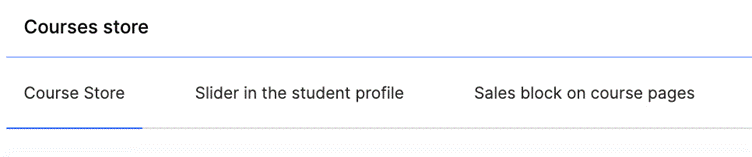
This enables you to develop a comprehensive sales strategy that encompasses all key student touchpoints.
Setting up the Course Store Menu in the Participant’s Profile
To start using the course store, you must activate the feature by toggling the switch next to 'Active' to green.
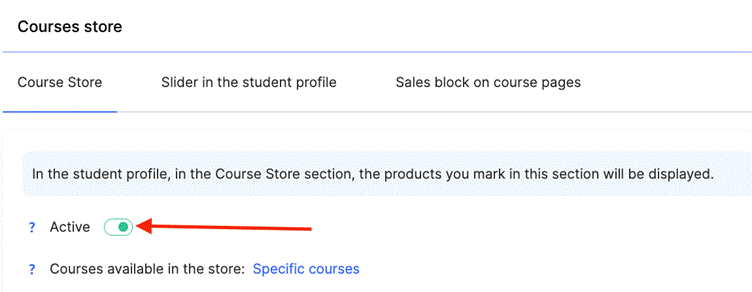
It’s important to note that without this activation, the Course Store section will not be visible in students’ profiles. Only after enabling it will students be able to access a dedicated section where they can view products available for purchase.
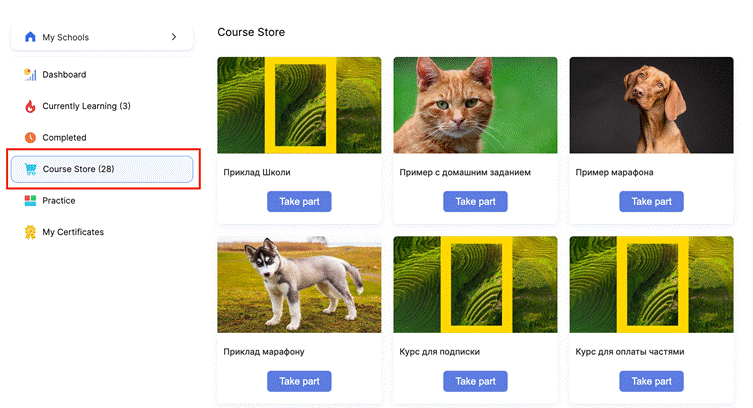
Course Display Options
The platform offers flexible settings for which courses will be shown in the store.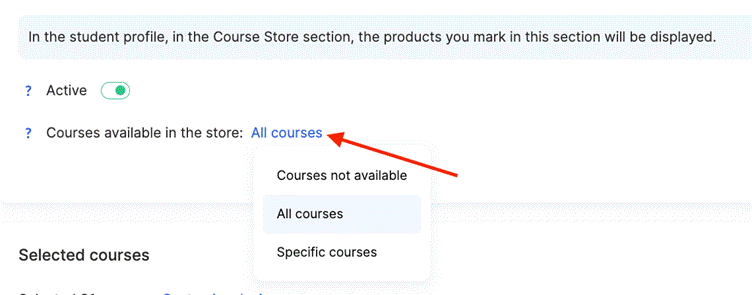
One option is complete deactivation via Courses Unavailable, in which case no courses will be shown in the store. The opposite approach shows All Courses, regardless of whether the student has already purchased them.
You can also select Specific Courses for display. You can show only courses that the student hasn't purchased yet, helping avoid confusion and focusing attention on new opportunities. Alternatively, the platform can display cross-sell courses related to products that have already been purchased.
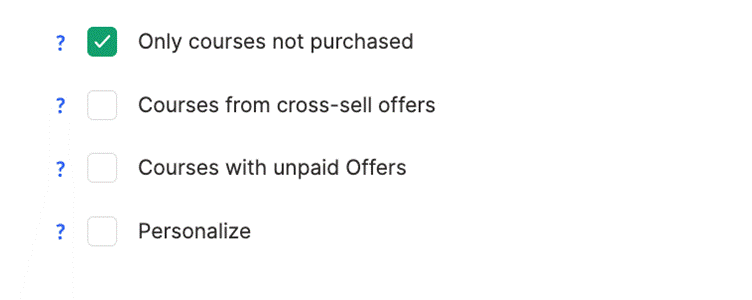
There’s also an option to display courses with unpaid offers. This is useful for working with students who have unfinished purchases. The Personalize option allows the admin to manually select which courses will be displayed, offering full customization.
Design Settings
The platform allows for detailed customization of the course store’s appearance through separate settings blocks.
In the Title block, you can set the font type (e.g., Inter), size (14px), weight (Medium), and line spacing (160%). You can also limit the number of visible lines or enable auto-display. Similar text styling options are available for the Description block.
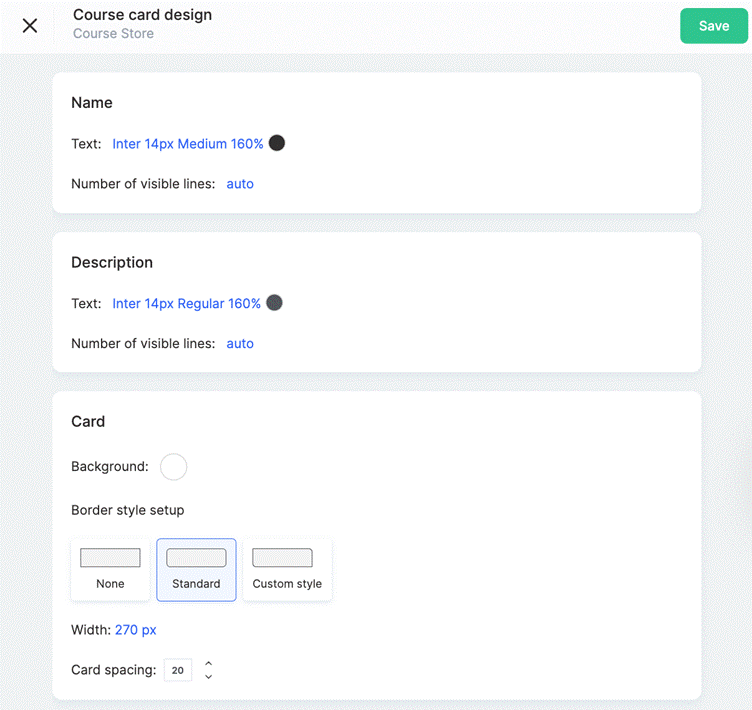
The Card block includes settings for background color, border styling, fixed card width (e.g., 270px), and spacing between course cards.
The Button block also offers customization options: primary button background color, hover effect color, text color, border styles, internal padding, and alignment options relative to the course card.
Slider in the Student Profile
The sales block, in the form of a slider, is displayed on all pages of the student profile and allows additional offers to remain consistently visible. To activate it, toggle the switch next to the Sales Block option to green.
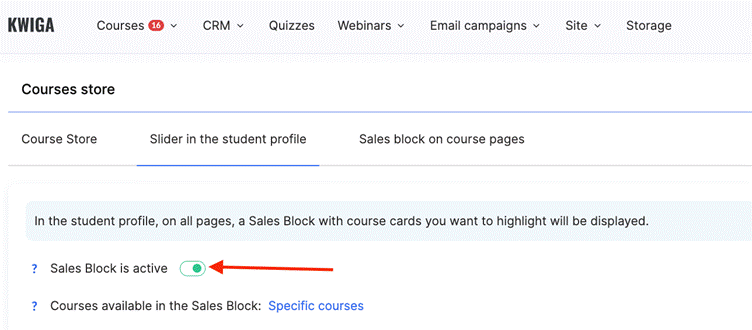
Once enabled, students will see an attractively designed block with course cards at the top of their profile.
Course Display Options
The platform offers flexible settings for which courses are displayed in the slider. The settings can either mirror the parameters of the main course store using the Same as in Course Store option, or be configured separately to create a unique strategy.
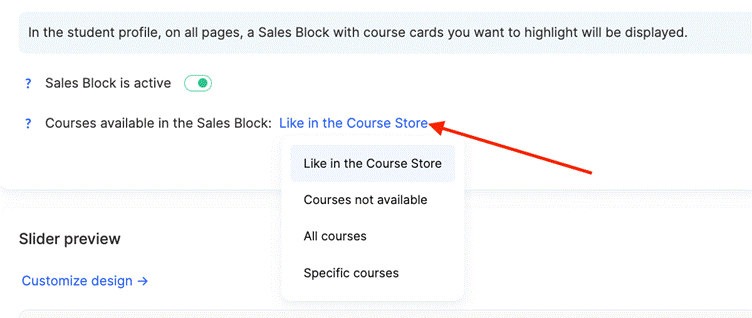
One option is complete deactivation via Courses Unavailable, where no courses appear in the slider. The opposite approach is to show All Courses, regardless of whether the student has already purchased them.
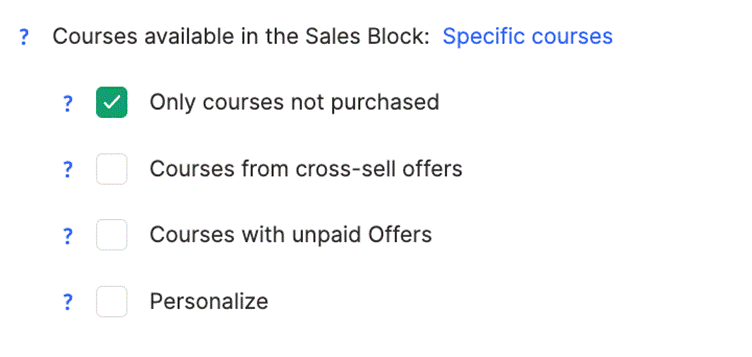
For more precise targeting, you can select Specific Courses, which allows administrators to choose which courses appear in the slider manually. This enables the creation of different strategies for different display contexts and ensures maximum relevance of the offers.
Design Settings
The platform offers a preview feature, allowing administrators to see how the blocks will appear to students before publishing.
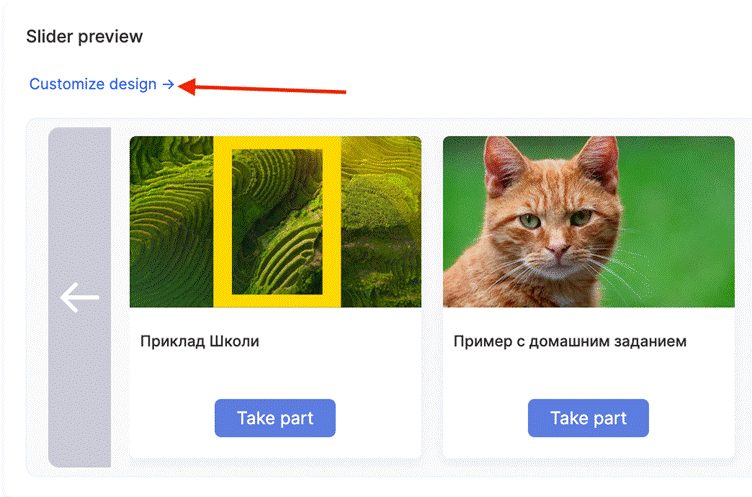
There are two design configuration options for the course cards:
● Same as in Course Store – By default, the card design is inherited from the course store settings. You can modify the course store design settings [here].
● Override – You can set a unique appearance for each card with a full range of styling options, including the Title, Description, Card, and Button sections.
○ In the Title block, you can define font type, size, weight, line spacing, and limit the number of visible lines.
○ The Description block has similar text styling and line control options.
○ The Card block includes background color settings, border styling, card width, and spacing between individual course cards.
○ The Button block offers the most extensive customization options: main background color, hover effect color, text color, border styles, internal padding, and alignment options.
Design settings are also available for the block containing the cards in the slider. You can configure the design of the entire slider block to fine-tune its appearance on the page.
Sales Block on Course Pages
The sales block on course and marathon pages is handy for cross-selling when a student is viewing one course and is offered other relevant products. Activation is performed via the toggle switch next to the "Sales Block Active" option.
Course Display Options
The platform allows you to specify which courses the sales block should appear for — all courses or only selected ones.
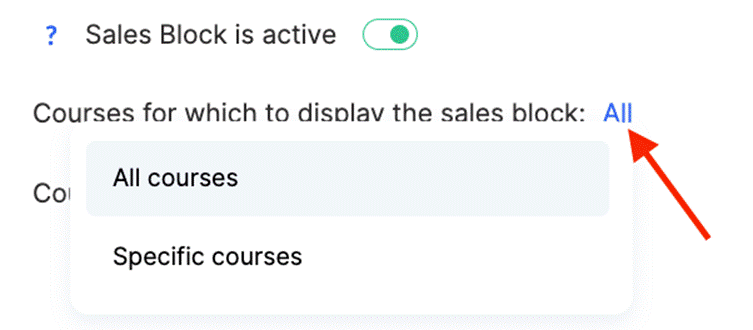
You can also configure which specific pages the block with course cards will appear on: the course’s presentation page, module pages, or lesson and section pages.
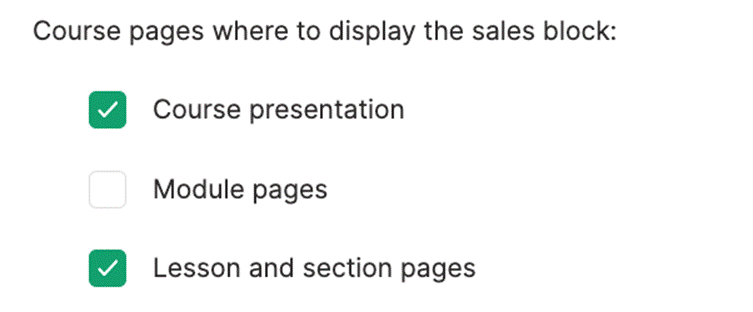
Regarding which courses will be displayed in the cards, the sales block on course pages offers advanced configuration options.
You can use the same parameters as the main store via the "As in Course Store" option or the slider settings via "As in Student Profile Slider". Other options include: Courses Not Available, All Courses, All Courses Except Current (automatically excludes the course currently being viewed), or Specific Courses for manual list selection.
Design Settings
The design settings for the sales block on course pages are similar to those in the main store and include the same styling elements: Title, Description, Card, and Button. A preview option is also available to view the result.
In addition to card customization, you can also adjust the design of the entire block itself, allowing complete control over how the course card block is displayed on the page.
Important: The Sales Block allows for override settings for individual courses in their specific settings under Settings → Public Pages. This enables the creation of unique strategies for different products.
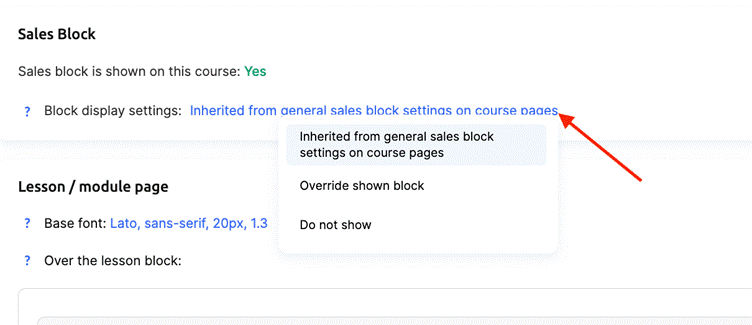
The course store enables online schools to build a comprehensive sales system that operates at all levels of student interaction. From a standalone store section to unobtrusive recommendations in the student profile and targeted offers on course pages — every element is designed to drive sales.
Flexible design settings allow the store to integrate seamlessly into the platform’s overall style. At the same time, detailed personalization options ensure that recommendations are relevant. This approach not only has the potential to increase the school’s revenue but also helps enhance the student learning experience.
Didn't find the answer? Contact the support service via online chat or Telegram
